All Accounts List
Overview
The All Accounts list displays your complete inventory of assigned accounts. This is the default view when you log into DebtRecoup and provides access to every account you have permission to work.
Accessing All Accounts
Navigation
- Click the All tab in the top navigation bar
- This is typically the default view on login
- Shows total account count (e.g., "1 of 510000")
List Display
The All Accounts list shows:
- All active accounts assigned to you
- Accounts in various statuses
- Complete inventory without filters
Search Functionality
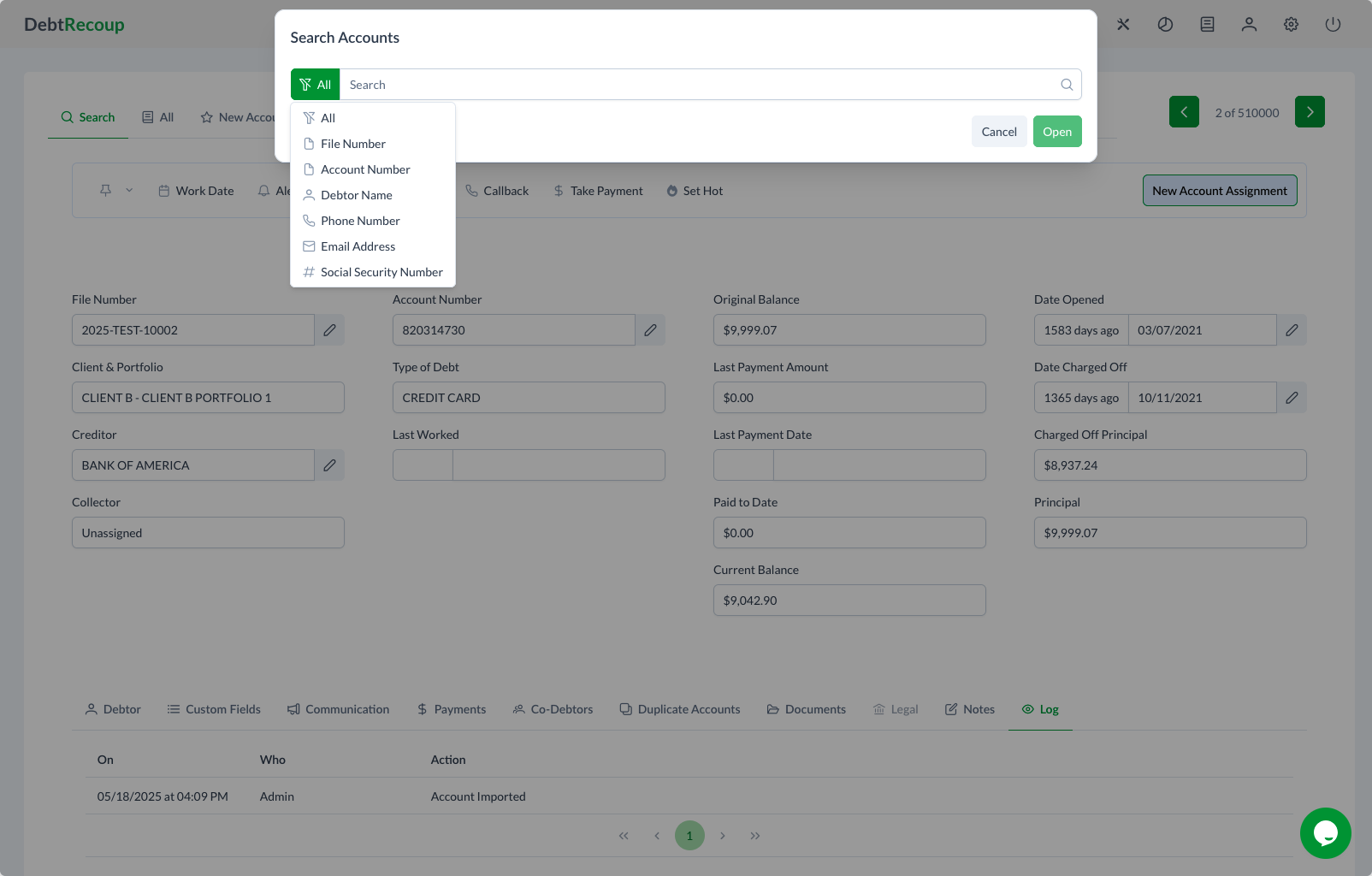
Opening Search
- Click the search icon or search bar
- The Search Accounts modal opens
- Choose search criteria
Search Options
- All - Search all fields
- File Number - Internal file identifier
- Account Number - Original account number
- Debtor Name - First or last name
- Phone Number - Any phone on file
- Email Address - Email addresses
- Social Security Number - SSN search (if permitted)
Search Process
- Select search type from dropdown
- Enter search term
- Click Open to search
- Or click Cancel to close
Search Results
- Matching accounts display in list
- Shows relevant matches only
- Can further refine results
- Clear search to show all again
List Columns
Standard Columns
The All Accounts list typically displays:
- File Number - Unique identifier
- Debtor Name - Primary account holder
- Account Number - Original creditor number
- Balance - Current amount owed
- Status - Current account status
- Last Worked - Last activity date
- Client - Client name
- Portfolio - Portfolio assignment
Column Features
- Click headers to sort
- Drag borders to resize
- Some columns can be hidden/shown
- Settings may save preferences
Working with the List
Selecting Accounts
- Single click to select
- Double click to open
- Use checkboxes for multiple selection
- Shift-click for range selection
Sorting
- Click any column header
- Arrow shows sort direction
- Click again to reverse
- Multi-column sort with Shift-click
Navigation
- Scroll to see more accounts
- Use page controls if available
- Jump to specific pages
- Adjust items per page
List Actions
Individual Actions
- Click account to open
- Right-click for context menu
- Use row action buttons
- Keyboard shortcuts available
Bulk Actions
With multiple accounts selected:
- Bulk status changes
- Mass assignments
- Export selections
- Print lists
Filtering Options
Quick Filters
While in All Accounts, you can:
- Use search to filter
- Apply temporary filters
- Save filter combinations
- Clear all filters
Creating Work Lists
From All Accounts:
- Select specific accounts
- Create custom work lists
- Save for later use
- Share with team
Performance
Loading
- List loads progressively
- Most recent first
- Background updates
- Loading indicators shown
Large Lists
For large inventories:
- Use search to narrow
- Apply filters first
- Export smaller batches
- Pagination helps performance
Data Management
Refresh
- Auto-refresh intervals
- Manual refresh button
- F5 refreshes page
- Updates show automatically
Export
From All Accounts list:
- Export visible accounts
- Choose format (CSV, Excel, PDF)
- Select columns to include
- Filtered or full export
Tips for Using All Accounts
Efficient Navigation
- Use search for specific accounts
- Sort by most relevant column
- Set appropriate page size
- Use keyboard shortcuts
Finding Accounts
- Search is fastest for known accounts
- Sort by last worked for stale accounts
- Use balance sort for priority
- Filter by status when needed
Common Uses
Daily Start
- Review total inventory
- Check for new assignments
- Identify priority accounts
- Plan daily activities
Account Location
- Quick search by any field
- Find specific debtors
- Locate by phone number
- Search by amount
Inventory Review
- Sort by various criteria
- Identify patterns
- Export for analysis
- Track assignment changes
Troubleshooting
List won't load:
- Check internet connection
- Clear browser cache
- Try logging out/in
- Contact support
Missing accounts:
- Verify assignments
- Check permissions
- Remove any filters
- Refresh the list
Search not working:
- Check search criteria
- Try different search type
- Clear and retry
- Verify data exists
Related Topics
- Search and Filtering - Advanced search techniques
- New Accounts - Recently assigned accounts
- Hot List - Priority accounts
- Navigation Basics - Moving through lists