Client & Portfolio Management
Client & Portfolio Management lets you view and manage clients (companies that place accounts) and their portfolios (groups of accounts).
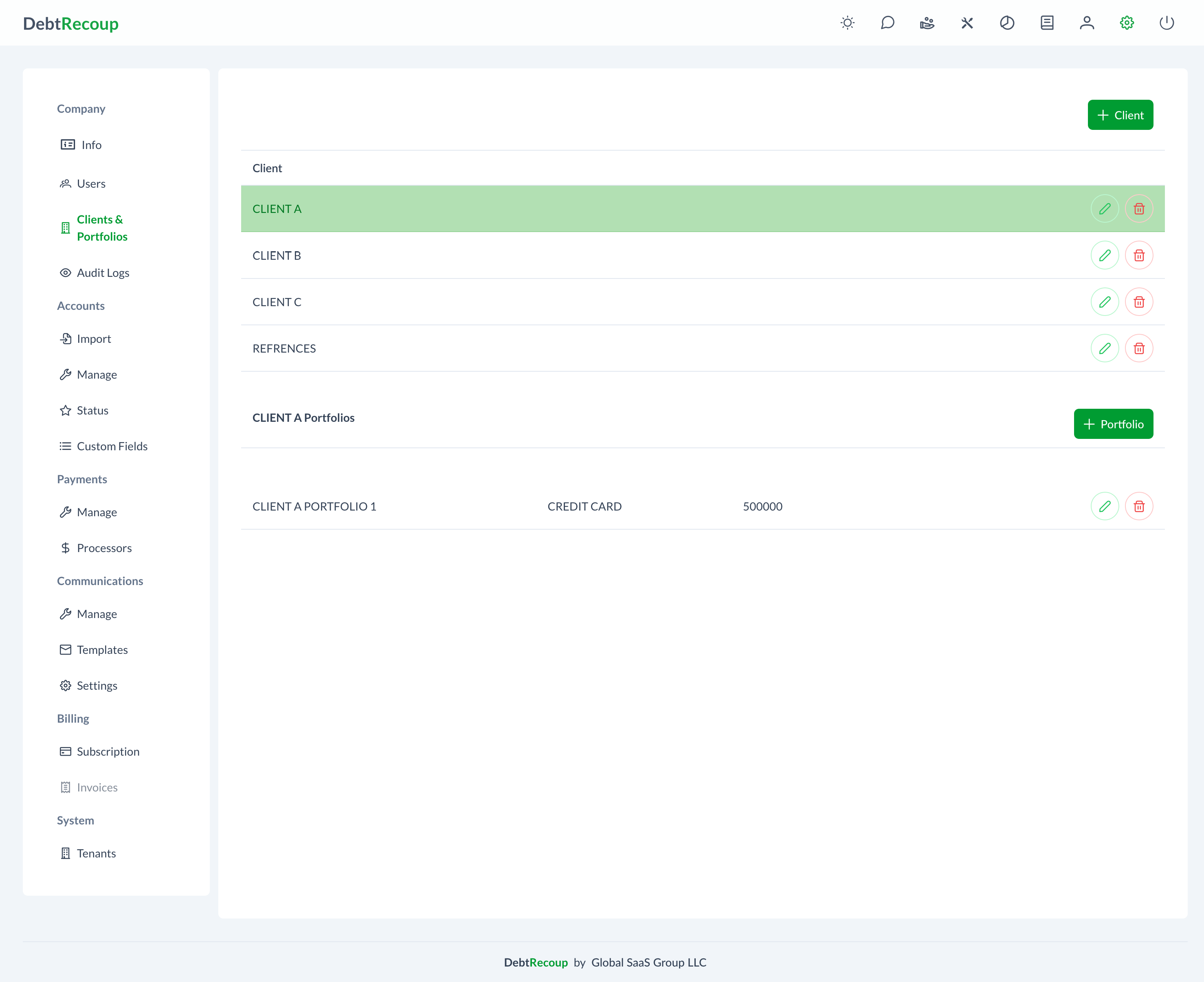
How to Access
- Click the Settings icon (gear icon) in the top navigation bar
- Select Company from the left sidebar
- Click Clients & Portfolios
What You'll See
The screen shows two sections:
Clients Section (Top)
A list with these columns:
- Client Name - The company name
- Client Code - Unique identifier
- Contact - Primary contact person
- Phone - Contact phone number
- Active - Yes/No status
- Actions - Edit and Delete buttons
Portfolios Section (Bottom)
When you select a client, their portfolios appear:
- Portfolio Name - Name of the portfolio
- Portfolio Code - Unique identifier
- Account Count - Number of accounts
- Total Balance - Sum of all account balances
- Actions - Edit, Delete, and Manage Access buttons
Working with Clients
Adding a New Client
- Click Add Client button (green button, top right)
- A form opens with these fields:
Required Fields:
- Client Name - Company name
- Client Code - Auto-fills or enter custom code
- Contact Name - Primary contact person
- Contact Email - Email for this contact
- Contact Phone - Phone number
Optional Fields:
- Address - Street address
- City, State, Zip - Location details
- Notes - Any special instructions
- Fill in the information
- Click Save to create
- Or click Cancel to close
Editing a Client
- Find the client in the list
- Click Edit button (pencil icon)
- Update the information
- Click Save
Viewing Client Portfolios
- Click on a client name in the list
- The Portfolios section updates to show that client's portfolios
- Click a different client to see their portfolios
Working with Portfolios
Adding a Portfolio
- First, select a client from the client list
- Click Add Portfolio button (appears after selecting client)
- A form opens with these fields:
Required Fields:
- Portfolio Name - Descriptive name
- Portfolio Code - Auto-fills or custom
- Placement Date - When received (date picker)
Optional Fields:
- Description - Additional details
- Collection Goal % - Target percentage
- Notes - Special instructions
- Fill in the information
- Click Save to create
- The portfolio appears in the list
Editing a Portfolio
- Select the client first
- Find the portfolio in the list
- Click Edit button
- Update information
- Click Save
Managing Portfolio Access
- Select the client
- Find the portfolio
- Click Manage Access button
- A window opens showing:
- List of all collectors
- Checkboxes to grant/remove access
- Check collectors who should access this portfolio
- Click Save Access
Common Tasks
Set Up a New Client with Portfolio
- Click Add Client
- Enter client information
- Click Save
- Select the new client from list
- Click Add Portfolio
- Enter portfolio details
- Click Save
- Click Manage Access
- Assign collectors
- Click Save Access
Give Collector Access to Portfolio
- Select the client
- Find the portfolio
- Click Manage Access
- Check the collector's name
- Click Save Access
Remove Portfolio Access
- Select the client
- Find the portfolio
- Click Manage Access
- Uncheck the collector's name
- Click Save Access
Managing Multiple Portfolios
View All Portfolios for a Client
- Click on the client name
- All their portfolios display below
- Shows total accounts and balances
- Click column headers to sort
Search and Filter
Search Box (above lists):
- Type client or portfolio name
- Results filter as you type
- Clear to show all
Filter Options:
- Active/Inactive clients
- Date ranges
- Balance ranges
Bulk Operations
Select Multiple Portfolios:
- Check boxes next to portfolios
- Bulk Actions button appears
- Options include:
- Change access for multiple portfolios
- Export portfolio list
- Update settings
Understanding the Display
Client Status Indicators
- Active - Green "Yes" means client is active
- Inactive - Red "No" means no new accounts accepted
- Portfolio Count - Number shown in parentheses after name
Portfolio Information
- Account Count - Total accounts in portfolio
- Active Accounts - Accounts being worked
- Total Balance - Sum of all account balances
- Assigned Users - Number of collectors with access
Tips
Quick Tips
- Click client names to see their portfolios
- Use search to find specific clients quickly
- Check "Manage Access" regularly to ensure proper assignments
- Export client lists for reporting
Keyboard Shortcuts
- Tab - Move between fields
- Enter - Open selected item
- Escape - Close dialogs
Troubleshooting
Can't See Portfolios?
- Make sure you selected a client first
- Check if client has any portfolios
- Verify your permissions
Access Not Working?
- Confirm you saved after checking collectors
- Check if portfolio is active
- Verify collector accounts are active
Can't Delete?
- Portfolios with accounts cannot be deleted
- Must remove all accounts first
- Check for active assignments
What's Next
- Account Import - Import accounts into portfolios
- User Management - Create collector accounts
- Audit Logs - Track access changes