User Management
User Management allows administrators to create, modify, and control user access to the DebtRecoup system. This section covers managing user accounts, setting permissions, and maintaining security.
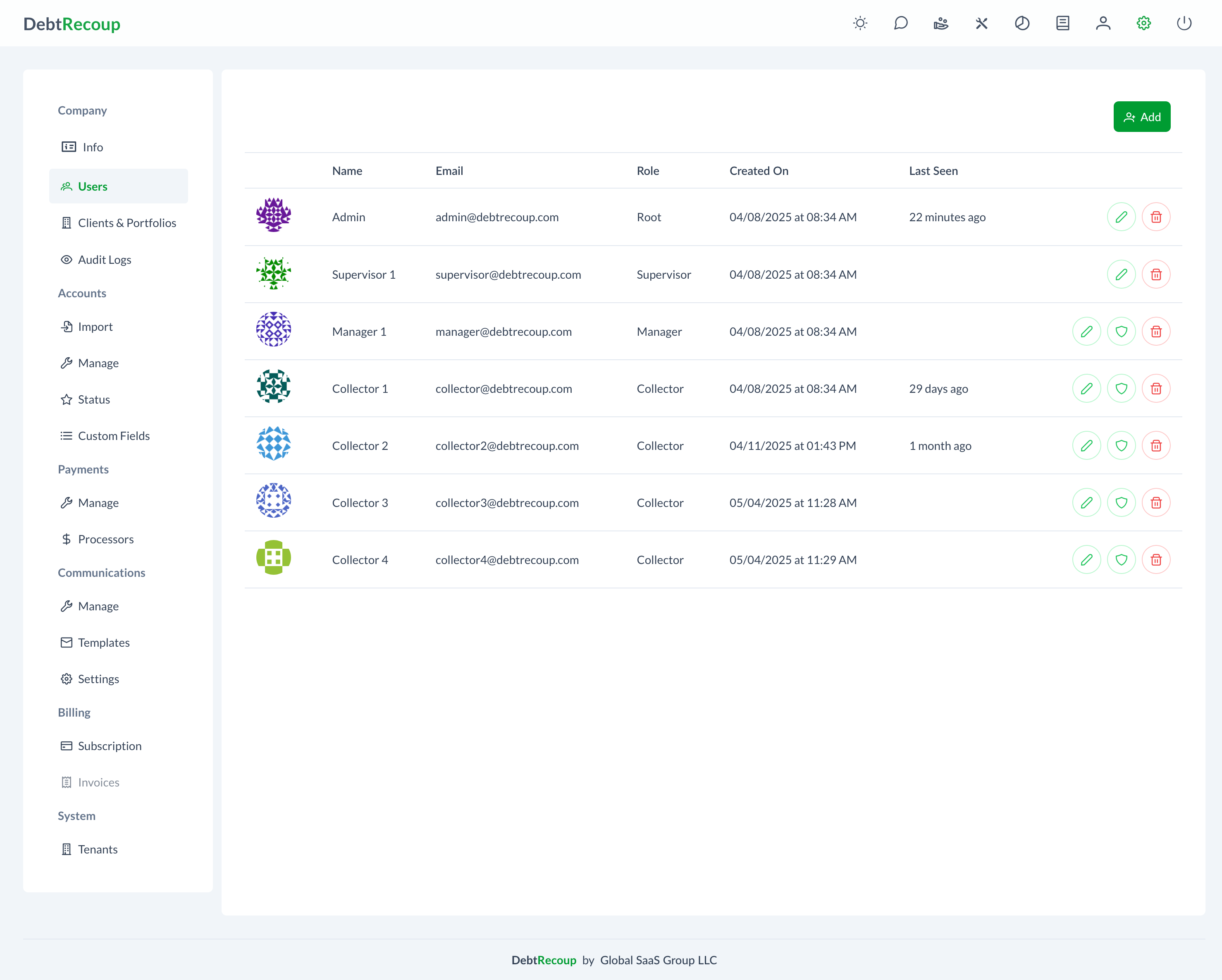
Accessing User Management
- Click the settings icon in the top navigation bar
- Select Company from the left sidebar
- Click on Users to view the user list
User List Overview
The user management interface displays:
- Name: User's full name
- Email: Login email address
- Role: User's system role (Admin, Manager, Collector, etc.)
- Status: Active, Inactive, or Locked
- Last Login: Most recent system access
- Actions: Edit, Deactivate, or Reset Password options
Creating New Users
To add a new user:
- Click the Add User button (green button in top right)
- Fill in the required information:
- First Name
- Last Name
- Email Address (used for login)
- Phone Number
- Role Selection
- Temporary Password
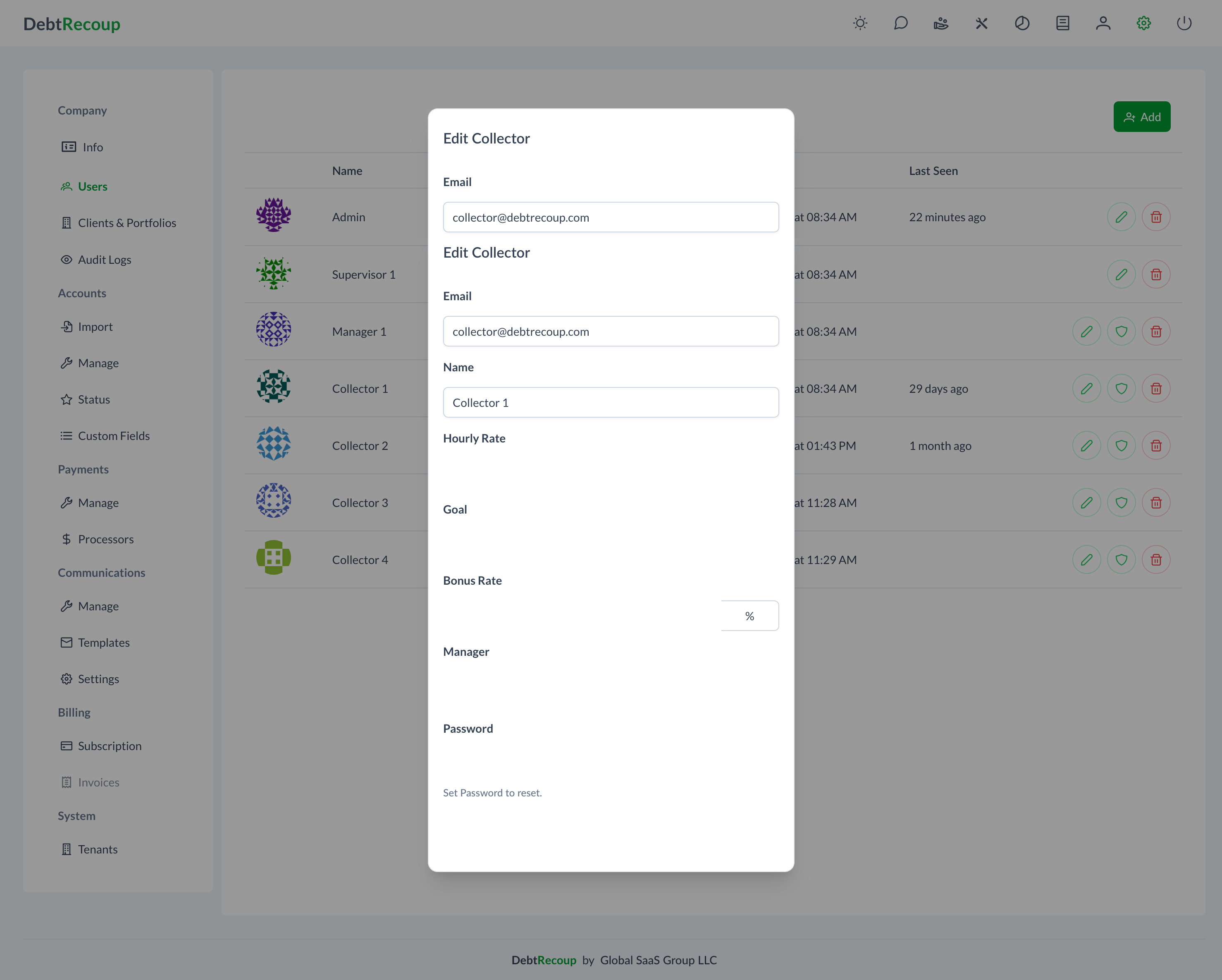
User Roles
Administrator
- Full system access
- Can manage all settings
- Access to all accounts and reports
- Can create/modify other users
Manager
- Access to team reports
- Can reassign accounts
- View collector performance
- Limited administrative functions
Supervisor
- Monitor collector activities
- Access to performance reports
- Can approve payment plans
- Cannot modify system settings
Collector
- Access to assigned accounts only
- Can process payments
- Create notes and set callbacks
- No administrative access
Read-Only
- View access only
- Cannot make changes
- Useful for auditors or compliance
Editing Users
To modify user information:
- Click the edit icon next to the user's name
- Update the necessary fields
- Click Save Changes
Editable Fields
- Personal Information (name, phone)
- Email address (changes login credential)
- Role assignment
- Password reset
- Account status
- Performance goals
- Team assignment
User Security
Password Requirements
- Minimum 8 characters
- Must include uppercase and lowercase
- At least one number
- At least one special character
- Cannot reuse last 5 passwords
Account Security Features
Two-Factor Authentication
- Optional but recommended
- Uses email or SMS verification
- Required for administrator accounts
Session Management
- Automatic logout after inactivity
- Single session enforcement option
- IP restriction capabilities
Failed Login Handling
- Account locks after 5 failed attempts
- 30-minute lockout period
- Admin can manually unlock
User Permissions
Setting Specific Permissions
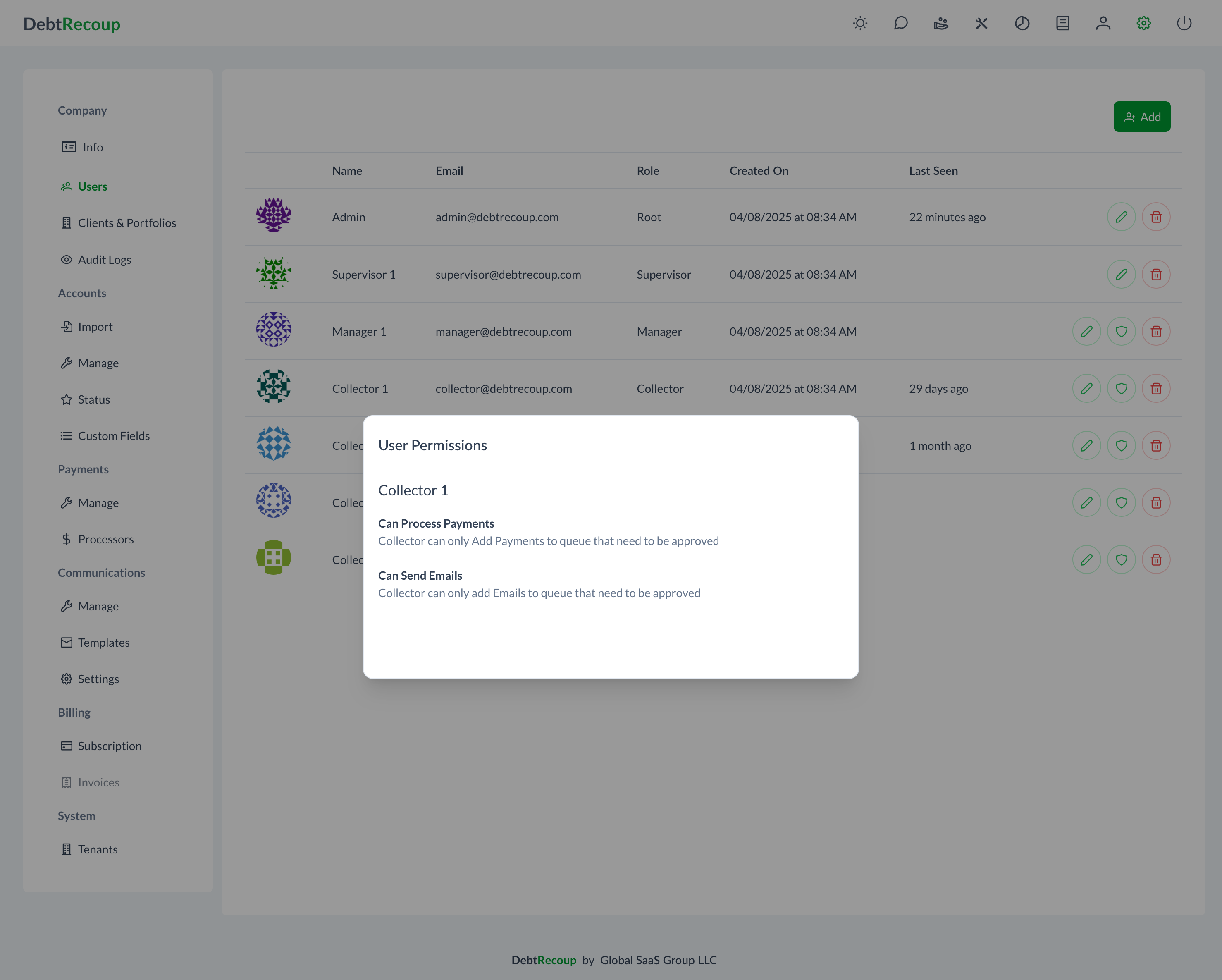
To modify user permissions:
- Find the user in the list
- Click Edit button (pencil icon)
- Click Permissions button in the edit form
- A dialog opens showing available permissions:
- Can Process Payments - Allow/restrict payment processing
- Can Send Emails - Allow/restrict email communications
- Check or uncheck permissions as needed
- Click Save to apply changes
Managing User Access
Deactivating Users
To temporarily disable access:
- Click the user's status dropdown
- Select "Inactive"
- User cannot log in but data is preserved
Deleting Users
Warning
User deletion is permanent. Consider deactivation instead.
To permanently remove a user:
- Deactivate the user first
- Wait 30 days (compliance requirement)
- Use the "Delete" option
Bulk User Management
For multiple user updates:
- Select users using checkboxes
- Choose bulk action from dropdown
- Options include:
- Bulk role change
- Mass password reset
- Group deactivation
User Permissions
Collection Permissions
- View accounts
- Edit debtor information
- Process payments
- Create payment plans
- Send communications
Reporting Permissions
- View own performance
- View team performance
- Access financial reports
- Export data
Administrative Permissions
- Manage users
- Configure settings
- Access audit logs
- Modify templates
Best Practices
User Onboarding
- Create account before employee start date
- Set temporary password requiring change
- Assign to appropriate team/manager
- Schedule training on system use
Regular Maintenance
- Monthly: Review inactive users
- Quarterly: Audit user permissions
- Annually: Require password updates
Security Protocols
- Remove access immediately upon termination
- Regular permission audits
- Monitor unusual login patterns
- Enforce strong password policy
Compliance Considerations
Data Access Logging
- All user actions are logged
- Access reports available for audits
- Maintain records per regulations
Permission Documentation
- Document why users have specific access
- Regular reviews with management
- Clear escalation procedures
Tips and Troubleshooting
User Can't Log In?
- Check their Status (must be "Active")
- Verify the email address is correct
- Reset their password
- Check if account is locked (5 failed attempts)
Email Already Exists Error?
- Each user needs a unique email
- Check if user already has an account
- Look for inactive users with that email
Password Requirements
Passwords must have:
- At least 8 characters
- One uppercase letter
- One lowercase letter
- One number
- One special character (!@#$%^&*)
What's Next
- Company Settings - Configure company information
- Client & Portfolio Management - Set up client access
- Audit Logs - View user activity