Setting Work Dates
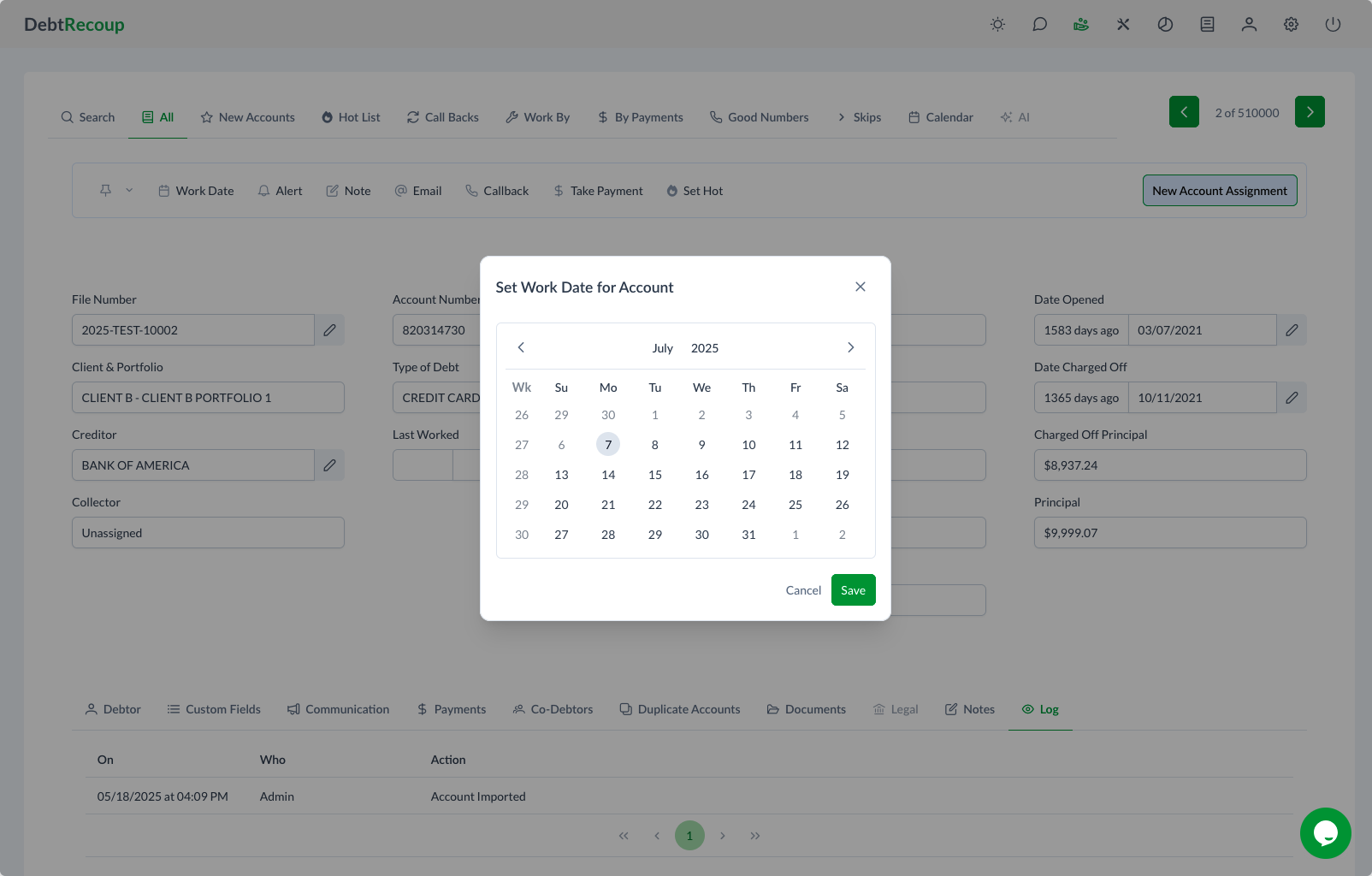
Overview
The Work Date feature allows you to schedule when an account should be worked next. This helps organize your workflow and ensures accounts are reviewed at appropriate times.
Opening the Work Date Modal
- Click the Work Date button in the action toolbar
- The "Set Work Date for Account" modal opens
- A calendar interface displays
Using the Calendar
Calendar Navigation
- Month/Year Header: Shows current month and year
- Arrow Buttons: Navigate between months
- Today: Current date is highlighted
Date Selection
- Click any date to select it
- Selected date appears highlighted
- Cannot select past dates
- Weekends and holidays may be restricted
Calendar Display
- Week Days: Su, Mo, Tu, We, Th, Fr, Sa
- Current Month: Dates in normal text
- Other Months: Dates in lighter text
- Today: Special highlighting
Setting a Work Date
Steps
- Open the Work Date modal
- Navigate to desired month if needed
- Click the specific date
- Click Save to confirm
- Or click Cancel to close without saving
Date Considerations
- Choose dates based on:
- Promise to pay dates
- Follow-up requirements
- Payment due dates
- Review schedules
Work Date Behavior
What Happens
- Account appears in your queue on selected date
- Shows in "Work By" list
- Reminder for account review
- Does not prevent earlier access
Automatic Updates
- Work date clears when account is worked
- Can be reset multiple times
- History tracked in account log
- Previous dates retained for reference
Viewing Work Dates
In Account Display
- Shows in account information
- Displays as "Work Date: MM/DD/YYYY"
- Blank if no date set
- Updates immediately after setting
In Work Lists
- Work By tab shows accounts by work date
- Sorted by date order
- Today's work dates appear first
- Overdue dates highlighted
Managing Multiple Work Dates
Bulk Updates
- Select multiple accounts
- Set same work date
- Applies to all selected
- Confirmation required
Work Date Reports
- View all scheduled work
- Export work date lists
- Plan daily activities
- Balance workload
Common Uses
Payment Follow-up
- Set for day after promise
- Allow processing time
- Check payment posted
- Contact if not received
Document Deadlines
- Waiting for paperwork
- Set reasonable timeframe
- Review when due
- Follow up if missing
Review Cycles
- Regular account reviews
- Monthly check-ins
- Status updates
- Progress monitoring
Work Date vs Callback
Work Date
- General account review
- No specific time
- Appears in work queue
- Flexible timing
Callback
- Specific appointment
- Time-sensitive
- Shows in callback list
- More urgent priority
Clearing Work Dates
Manual Clearing
- Open Work Date modal
- Click current date again
- Or use Clear button
- Save changes
Automatic Clearing
- Working account clears date
- Adding notes may clear
- Status changes may clear
- Based on configuration
Tips for Effective Use
Setting Dates
- Be realistic about timeframes
- Consider processing delays
- Account for weekends
- Leave buffer time
Managing Workload
- Spread dates evenly
- Avoid clustering
- Plan for capacity
- Review regularly
Troubleshooting
Can't Set Date:
- Check if date is valid
- Verify not in past
- Check permissions
- May be restricted dates
Work Date Not Showing:
- Refresh the view
- Check Work By tab
- Verify date saved
- Check filters
Too Many for One Date:
- Redistribute dates
- Prioritize accounts
- Delegate if possible
- Extend timeframes
Related Topics
- Call Backs - Time-specific appointments
- Account Lists - Work By list details
- Calendar - Calendar-based account view