Custom Fields
Custom Fields allow organizations to track additional information specific to their business needs. These fields can be added to accounts, configured by data type, and integrated into reports and workflows.
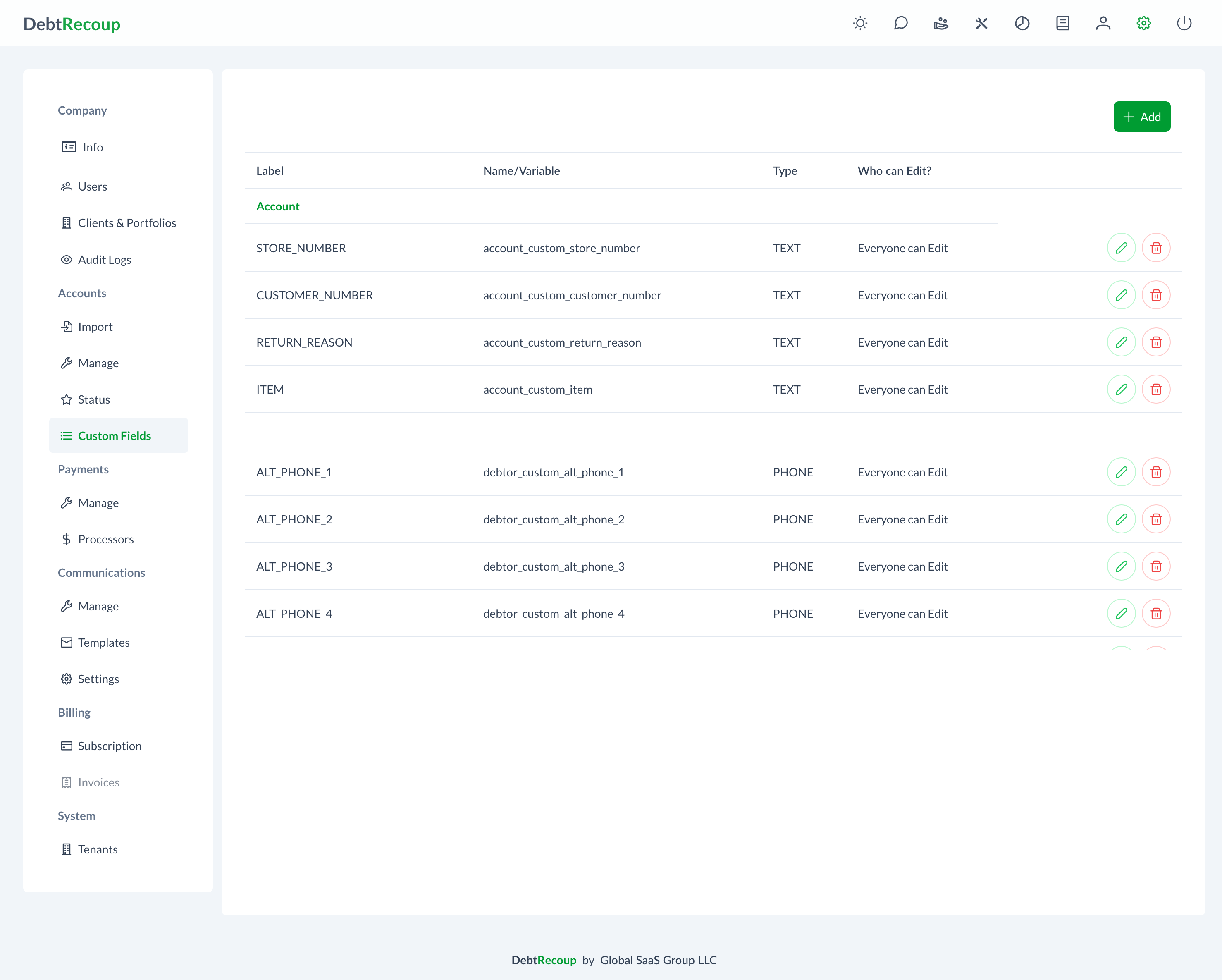
Accessing Custom Fields
- Click the settings icon in the top navigation bar
- Select Accounts from the left sidebar
- Click on Custom Fields
Understanding Custom Fields
Field Types
DebtRecoup supports various field types:
Text Fields
- Short Text: Up to 255 characters
- Long Text: Multi-line, up to 5000 characters
- Rich Text: Formatted text with styling
Numeric Fields
- Integer: Whole numbers only
- Decimal: Numbers with decimal places
- Currency: Monetary values with formatting
- Percentage: Values displayed as percentages
Date/Time Fields
- Date: Calendar date picker
- DateTime: Date with time
- Time: Time only
- Duration: Time periods
Selection Fields
- Dropdown: Single selection from list
- Multi-Select: Multiple selections allowed
- Radio Buttons: Single choice display
- Checkboxes: Multiple choice display
Special Fields
- Yes/No: Boolean true/false
- File Upload: Document attachments
- URL: Web links with validation
- Email: Email with format validation
- Phone: Phone with formatting
Creating Custom Fields
Add New Field
- Click Add Custom Field button
- Complete field configuration:
Basic Information
- Field Name: System identifier (no spaces)
- Display Label: User-friendly name
- Description: Help text for users
- Field Type: Select from available types
Field Properties
Required Field
- Must be completed before saving
- Displays asterisk (*)
- Validation on form submission
Default Value
- Pre-populated for new records
- Can use variables: {TODAY},
- Type-specific defaults
Unique Values
- No duplicates allowed
- System validates on entry
- Useful for external IDs
Validation Rules
Text Validation
Minimum Length: 5
Maximum Length: 50
Pattern: ^[A-Z]{2}-\d{6}$
Format Example: "TX-123456"1
2
3
4
2
3
4
Numeric Validation
Minimum Value: 0
Maximum Value: 999999
Decimal Places: 2
Allow Negative: No1
2
3
4
2
3
4
Date Validation
Earliest Date: {CHARGE_OFF_DATE}
Latest Date: {TODAY}
Exclude Weekends: Yes
Business Days Only: Yes1
2
3
4
2
3
4
Dropdown Options
For selection fields:
Add Options:
Value | Display Text | Active --------|--------------|-------- RES | Residential | Yes COM | Commercial | Yes GOV | Government | No1
2
3
4
5Import Options:
- Upload CSV file
- Paste from Excel
- Copy from existing field
Dynamic Options:
- Load from database
- Filter by criteria
- Refresh periodically
Field Configuration
Display Settings
Field Placement
- Account Details tab
- Custom Fields tab
- Debtor Information section
- Quick View panel
Layout Options
- Column position
- Field width (25%, 50%, 100%)
- Group with related fields
- Section headers
Visibility Rules
Show When:
- Status = "Active"
- Balance > 1000
- State IN ("TX", "CA", "NY")1
2
3
4
2
3
4
Access Control
Permission Levels
- View Only: See but not edit
- Edit: Modify values
- Required Edit: Must update
- Hidden: Not visible
Role-Based Access
Collectors: View Only
Supervisors: Edit
Managers: Full Access
Admin: Configure1
2
3
4
2
3
4
Integration Options
API Access
- Include in API responses
- Allow API updates
- Webhook triggers
- External system mapping
Report Inclusion
- Available for filtering
- Include in exports
- Custom report columns
- Aggregation options
Field Dependencies
Conditional Fields
Show/hide based on other fields:
javascript
IF marital_status = "Married" THEN
SHOW spouse_name (required)
SHOW spouse_ssn (optional)
SHOW spouse_income (optional)
END IF1
2
3
4
5
2
3
4
5
Calculated Fields
Auto-calculate based on formulas:
javascript
// Days Past Due
days_past_due = TODAY - due_date
// Total Owed
total_owed = principal + interest + fees
// Payment Percentage
payment_percent = (paid_amount / original_balance) * 1001
2
3
4
5
6
7
8
2
3
4
5
6
7
8
Cascading Updates
Changes trigger related updates:
javascript
ON UPDATE bankruptcy_filed = "Yes"
SET status = "Bankruptcy"
SET collectible = "No"
REQUIRE bankruptcy_case_number
NOTIFY legal_department1
2
3
4
5
2
3
4
5
Managing Custom Fields
Editing Fields
Caution
Changing field types can result in data loss. Always backup before major changes.
Safe modifications:
- Display label
- Description
- Required status
- Default values
- Validation rules
Risky modifications:
- Field type changes
- Reducing field length
- Changing number formats
- Modifying dropdown values
Deactivating Fields
Instead of deleting:
- Mark as inactive
- Hide from forms
- Preserve existing data
- Exclude from new records
Field Migration
When replacing fields:
- Create new field
- Copy existing data
- Update forms/reports
- Deactivate old field
- Archive after verification
Best Practices
Naming Conventions
Field Names
- Use lowercase:
original_creditor_ref - No spaces: Use underscores
- Descriptive:
bankruptcy_case_number - Consistent: Follow patterns
Display Labels
- User-friendly: "Original Creditor Reference"
- Clear purpose: "Bankruptcy Case #"
- Consistent style: Title Case
- Brief: Under 30 characters
Field Organization
- Group Related Fields: Keep similar fields together
- Logical Order: Follow workflow sequence
- Section Headers: Break up long forms
- Clear Descriptions: Provide helpful guidance
Performance Considerations
- Limit total custom fields (< 50 recommended)
- Index searchable fields
- Avoid complex calculations
- Minimize required fields
Use Cases
Legal Tracking
Fields:
- Attorney Name (Text)
- Attorney Phone (Phone)
- Case Number (Text)
- Court Date (Date)
- Legal Status (Dropdown)
- Legal Notes (Long Text)1
2
3
4
5
6
7
2
3
4
5
6
7
Skip Tracing
Fields:
- New Address Found (Yes/No)
- Verified Date (Date)
- Verification Source (Dropdown)
- New Phone (Phone)
- Employment Status (Dropdown)
- Employer Name (Text)1
2
3
4
5
6
7
2
3
4
5
6
7
Client-Specific
Fields:
- Client Reference # (Text)
- Product Type (Dropdown)
- Branch Code (Text)
- Original Terms (Text)
- Special Instructions (Long Text)1
2
3
4
5
6
2
3
4
5
6
Reporting with Custom Fields
Custom Reports
Include custom fields in:
- Detail reports
- Summary reports
- Export files
- Dashboards
Filtering Options
- Equal to
- Not equal to
- Contains
- Starts with
- Between (dates/numbers)
- In list
- Is empty/not empty
Aggregations
- Count
- Sum (numeric)
- Average (numeric)
- Min/Max
- Group by
Troubleshooting
Common Issues
Field Not Showing
- Check visibility rules
- Verify permissions
- Review field placement
- Confirm field is active
Validation Errors
- Check validation rules
- Verify data format
- Review error messages
- Test with sample data
Performance Issues
- Reduce calculated fields
- Optimize visibility rules
- Index searchable fields
- Archive unused fields
Data Management
Import/Export
Importing Data
- Map to custom fields
- Validate formats
- Handle empty values
- Process in batches
Exporting Data
- Include in standard exports
- Custom field reports
- API endpoints
- Scheduled extracts
Data Quality
Maintain quality through:
- Validation rules
- Required fields
- Dropdown standardization
- Regular audits
- User training
Related Documentation
- Import Accounts - Mapping custom fields during import
- Manage Accounts - Updating custom field values
- Status Configuration - Status-dependent fields
- Reports Overview - Using custom fields in reports