Account Tabs
Overview
Each account in DebtRecoup contains multiple tabs that organize different types of information. These tabs provide structured access to debtor details, payment history, communications, and more.
Available Tabs
Debtor Tab
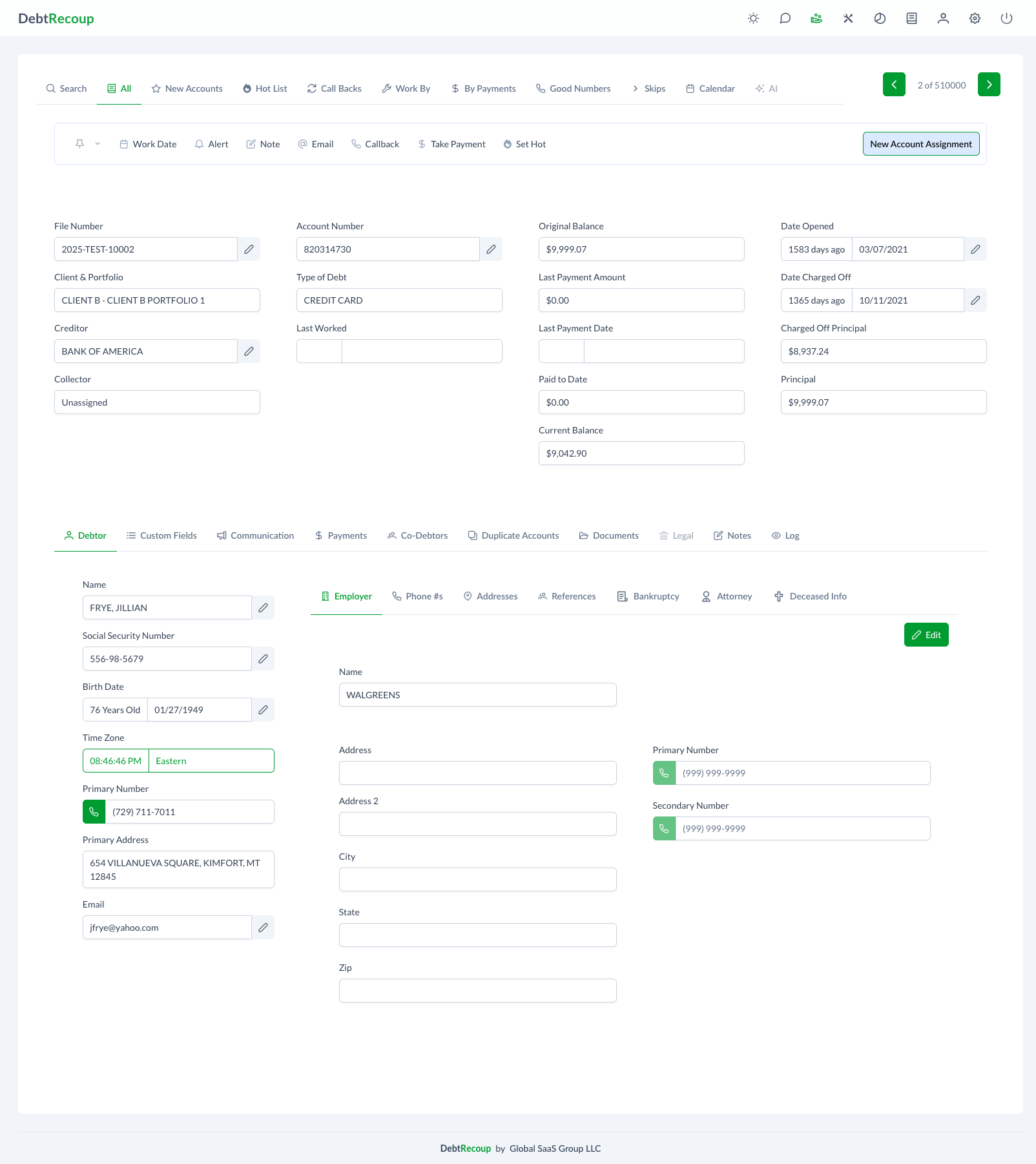
The Debtor tab is the default view when opening an account. It displays:
Personal Information:
- Full name
- Social Security Number
- Date of birth
- Time zone
Contact Information:
- Primary phone number
- Secondary phone numbers
- Email addresses
- Best time to call
Employment Details:
- Employer name
- Work phone numbers
- Position/title
- Employment dates
Account Summary:
- Original balance
- Current balance
- Last payment amount and date
- Account status
Custom Fields Tab
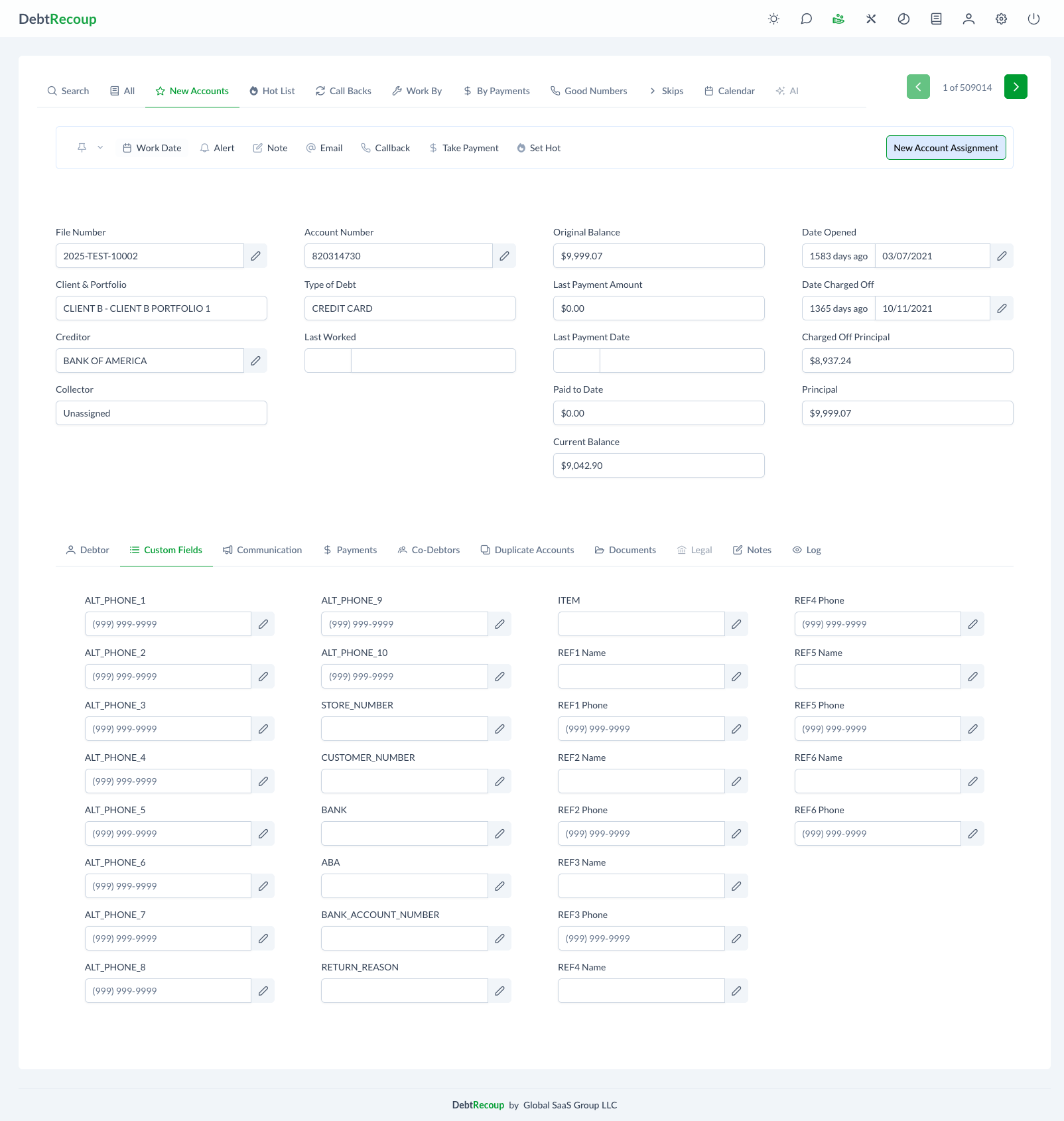
The Custom Fields tab contains:
- Client-specific data fields
- Additional reference numbers
- Custom identifiers
- Special tracking information
These fields vary by client and portfolio configuration.
Communication Tab
The Communication tab tracks all contact attempts:
Call History:
- Date and time of calls
- Duration
- Outcome/disposition
- Notes from conversation
Email Records:
- Sent emails
- Templates used
- Delivery status
- Responses received
Letters:
- Generated letters
- Mail dates
- Delivery confirmation
- Return mail status
Payments Tab
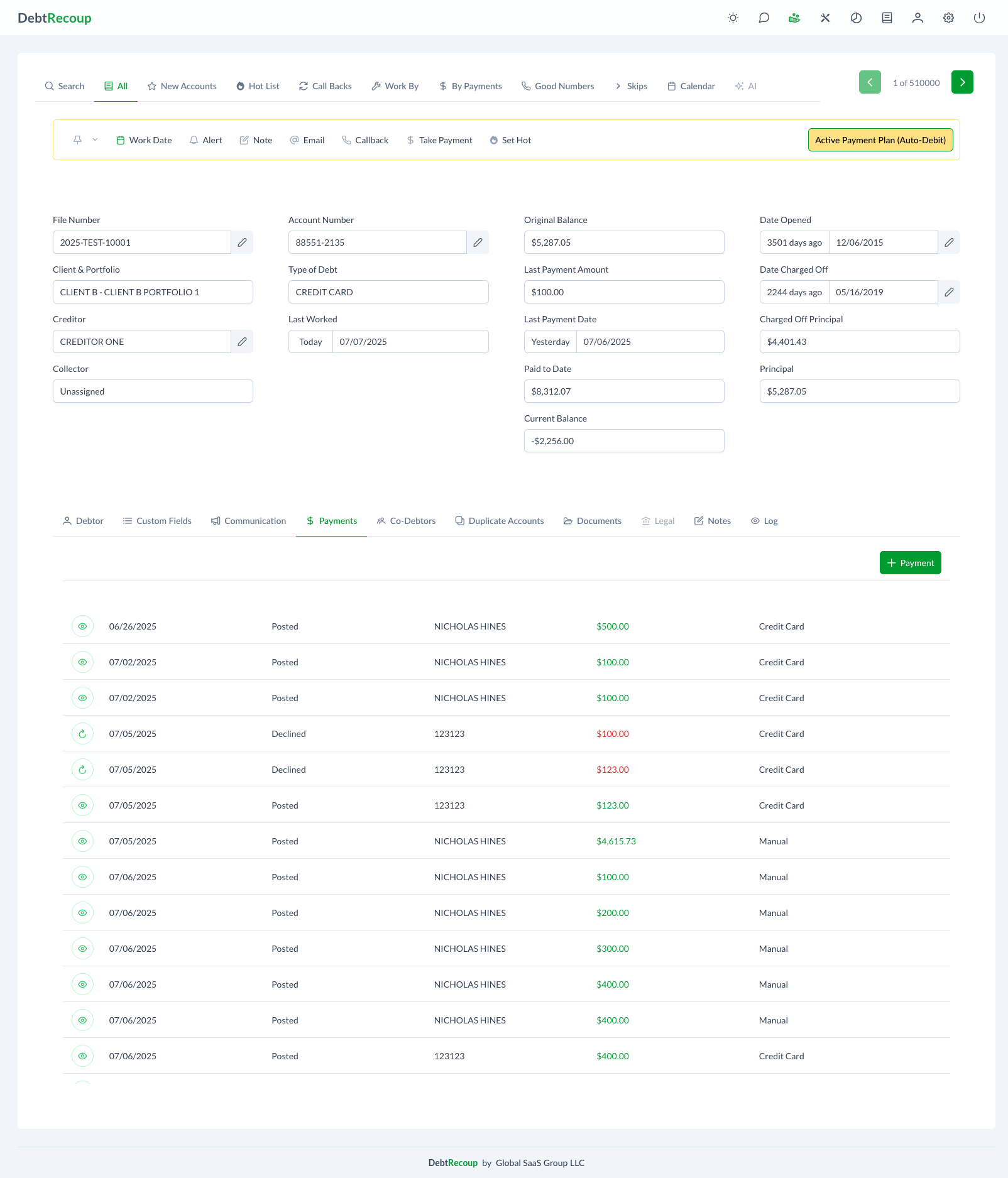
The Payments tab shows:
- Complete payment history
- Payment amounts and dates
- Payment methods
- Payment status (Posted, Declined, etc.)
- Reference numbers
- Processing details
Co-Debtors Tab
When applicable, the Co-Debtors tab displays:
- Co-debtor information
- Relationship to primary
- Contact details
- Separate liability details
Duplicate Accounts Tab
This tab helps manage potential duplicates:
- Similar accounts identified
- Matching criteria
- Link/unlink options
- Consolidation tools
Documents Tab
The Documents tab provides:
- Uploaded documents
- Scanned items
- Generated forms
- Document categories
- View/download options
Legal Tab
For accounts in legal status:
- Attorney information
- Court details
- Case numbers
- Legal documents
- Status updates
Notes Tab
The Notes tab contains:
- Collector notes
- System notes
- Activity history
- Important reminders
Log Tab
The Log tab shows:
- All account activity
- Status changes
- User actions
- System events
- Timestamps
Tab-Specific Features
Addresses Tab
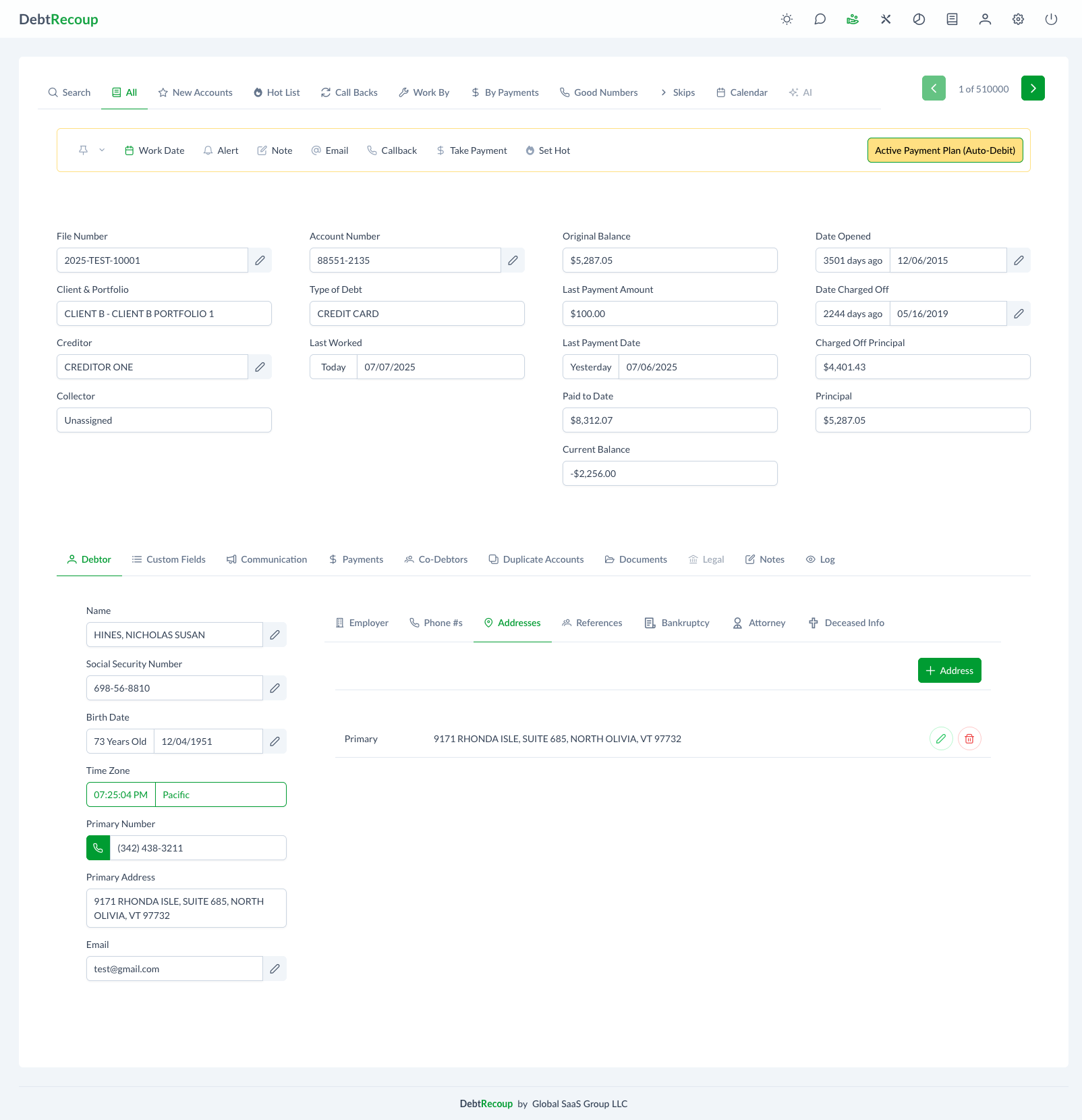
Manages all addresses:
- Primary address
- Alternate addresses
- Mailing preferences
- Address verification status
References Tab
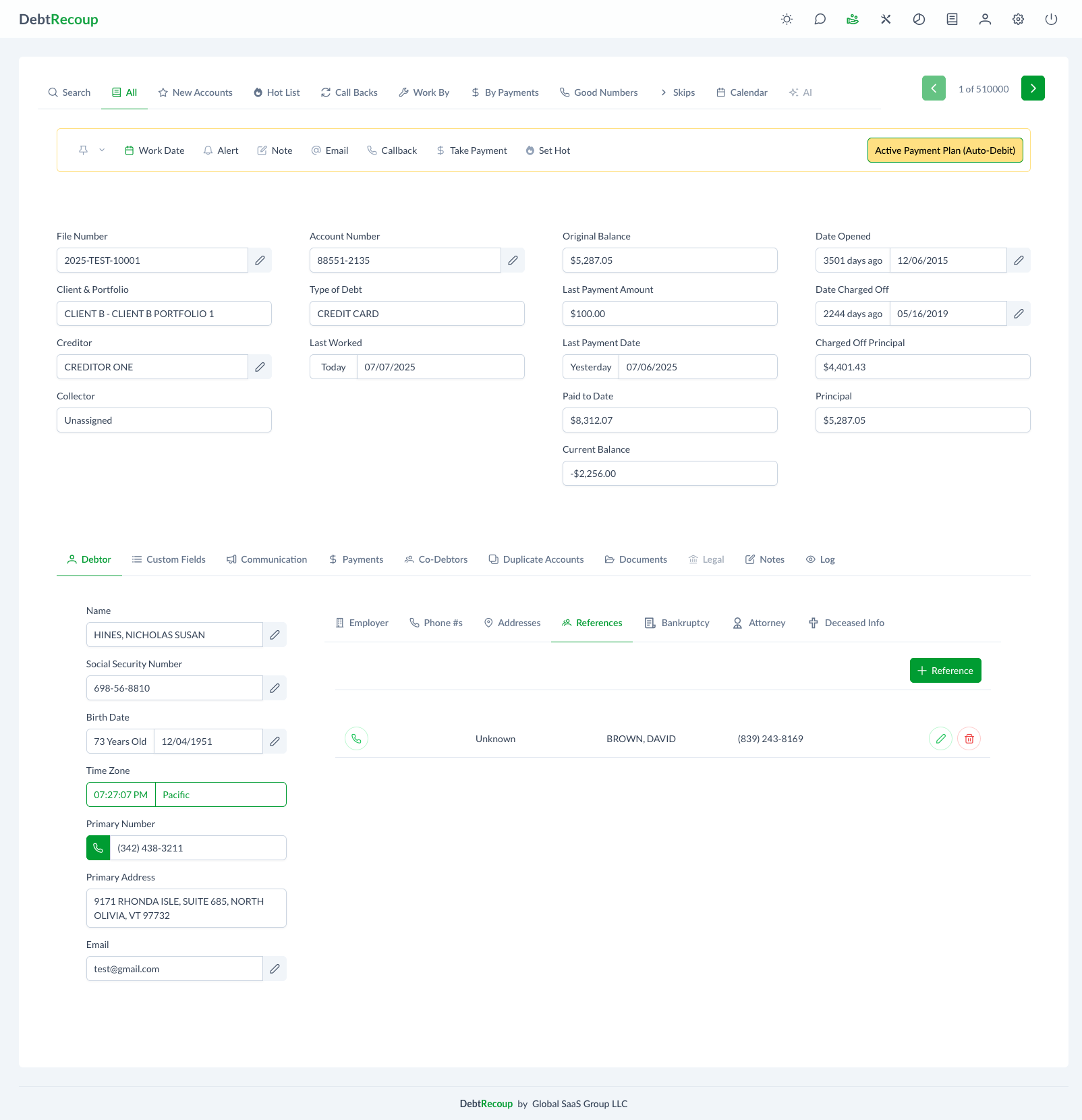
Contains reference information:
- Personal references
- Professional contacts
- Emergency contacts
- Relationship details
Phone Numbers Tab
Dedicated phone management:
- All phone numbers
- Phone types
- Best times to call
- Do not call flags
Email Addresses Tab
Email information:
- All email addresses
- Primary/secondary designation
- Bounce status
- Opt-out preferences
Bankruptcy Tab
For bankruptcy cases:
- Filing information
- Chapter details
- Attorney contacts
- Court information
- Key dates
Attorney Tab
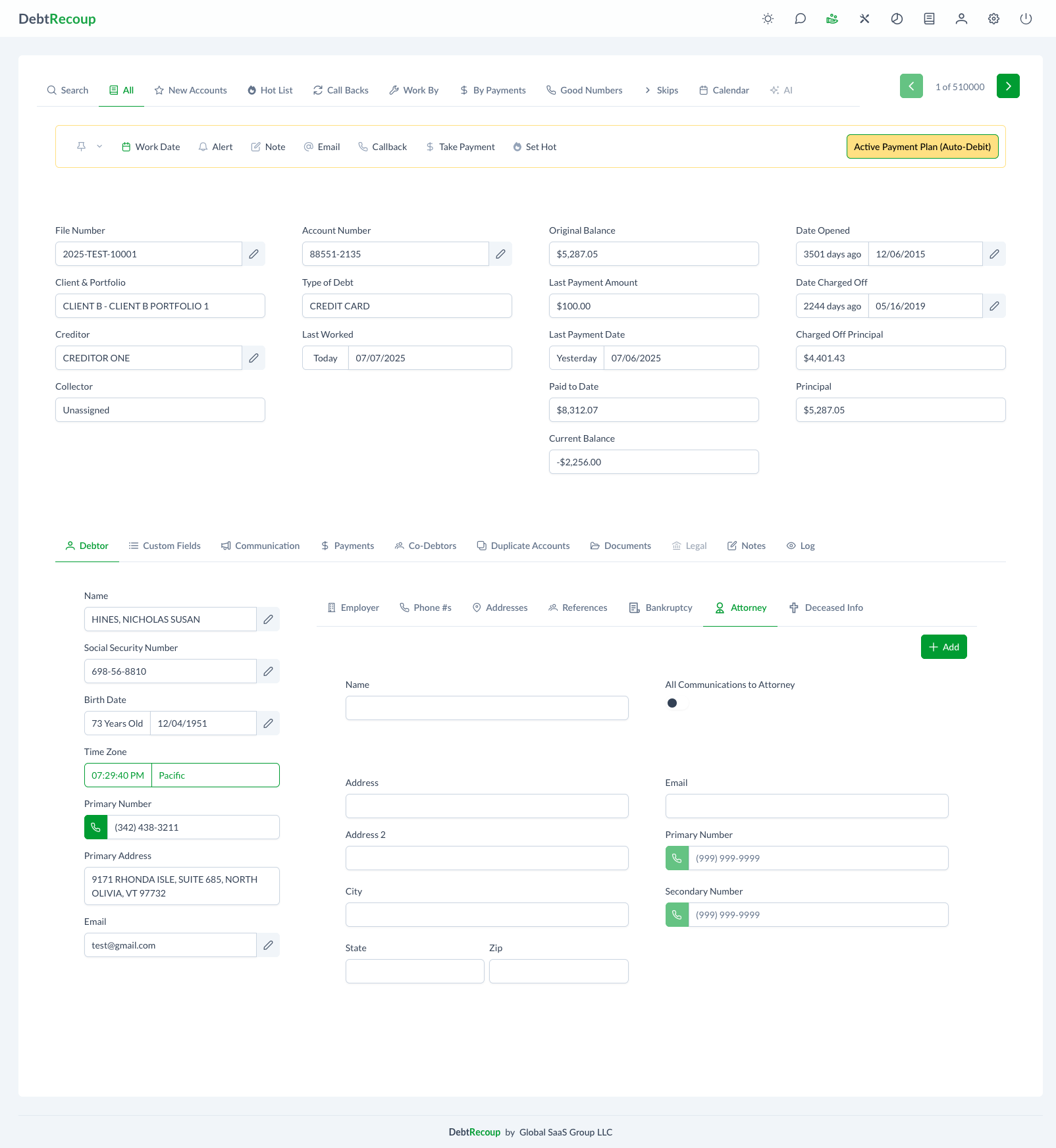
Shows attorney information:
- Attorney name and firm
- Contact details
- Representation scope
- Communication restrictions
Deceased Info Tab
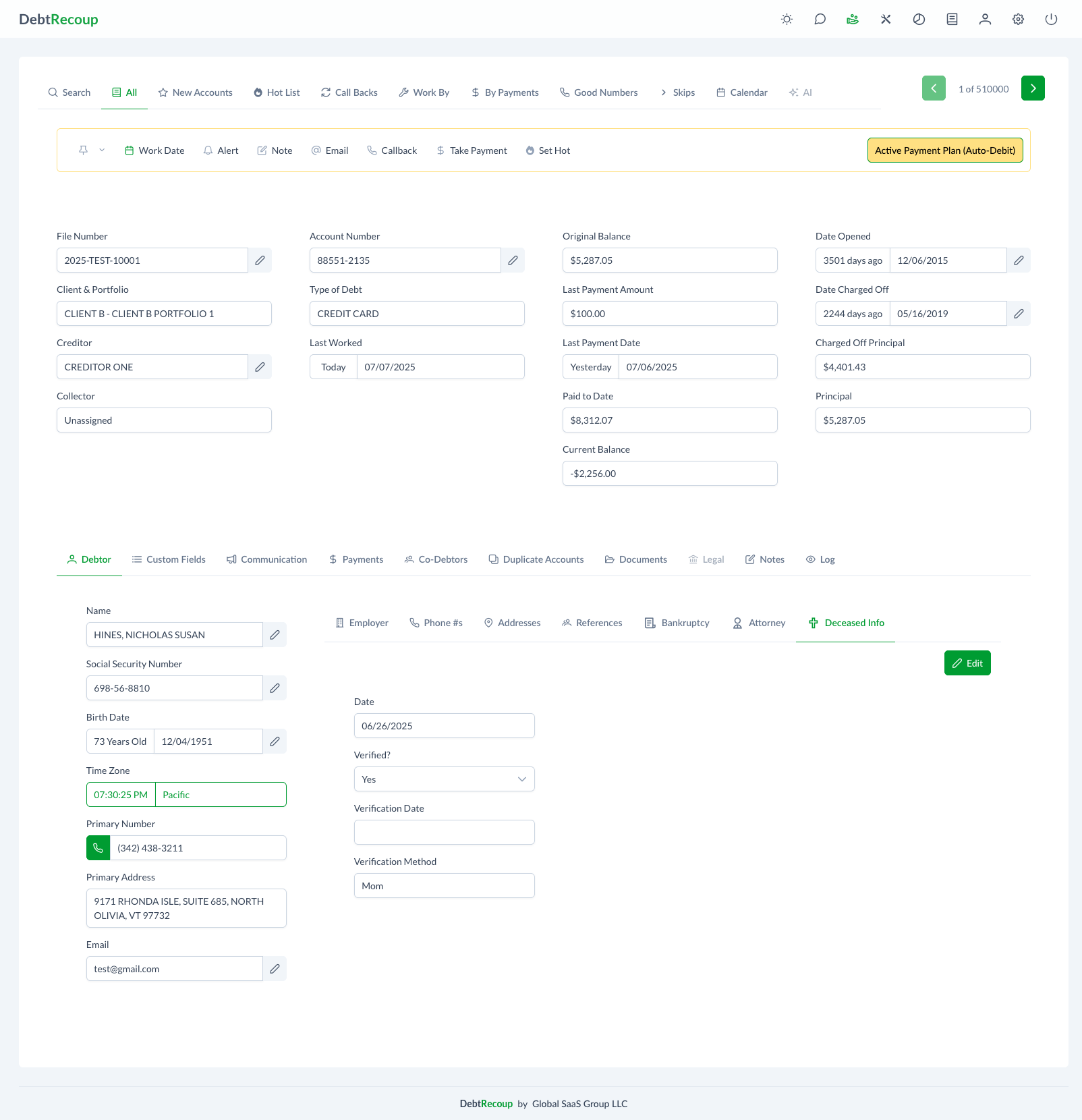
For deceased accounts:
- Date of death
- Verification status
- Estate information
- Executor details
Navigation Between Tabs
Tab Bar
- Click any tab to switch views
- Active tab highlighted
- Keyboard shortcuts available
- Tab order customizable
Quick Navigation
- Use arrow keys between tabs
- Ctrl+Tab cycles through
- Direct number shortcuts
- Search within tabs
Tab Indicators
Visual Cues
Tabs may show:
- Update badges
- New item counts
- Alert indicators
- Color coding
Status Indicators
- Green dot - New information
- Red dot - Requires attention
- Yellow dot - Pending items
- Numbers - Item counts
Tab Permissions
Role-Based Access
Some tabs may be:
- Restricted by role
- Client-specific
- Hidden if empty
- Read-only access
Conditional Display
Tabs appear based on:
- Account type
- Status
- Client configuration
- User permissions
Working with Tabs
Best Practices
- Review all tabs when opening account
- Check for updates regularly
- Use appropriate tab for actions
- Keep information current
Efficiency Tips
- Learn keyboard shortcuts
- Use tab indicators
- Set default tab preference
- Customize tab order
Data Entry
Adding Information
- Click Edit buttons within tabs
- Use inline editing where available
- Save changes before switching
- Validate required fields
Updating Data
- Track changes in log
- Note reasons for updates
- Verify accuracy
- Follow data standards
Special Tab Features
Payment Plan Indicator
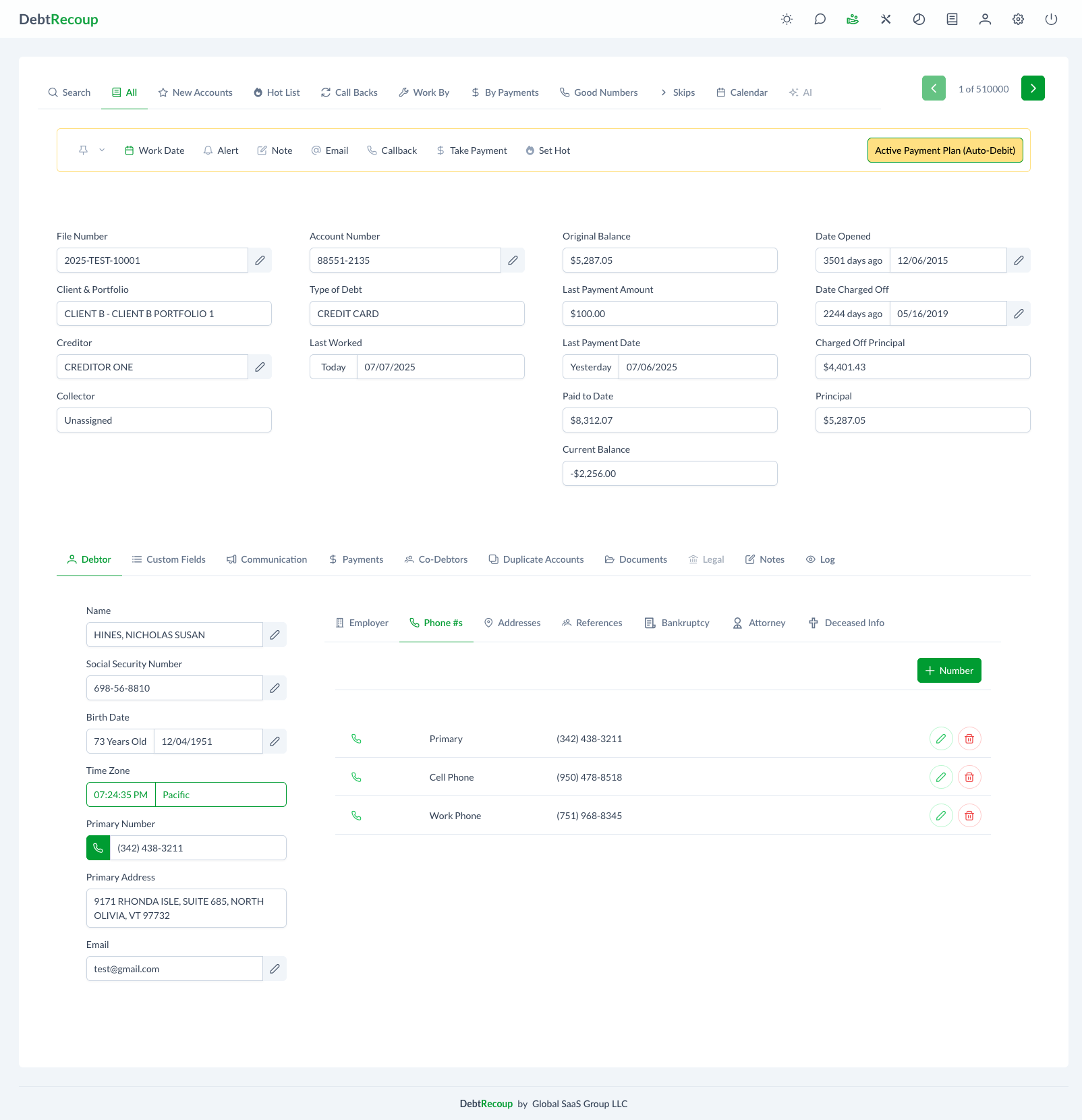
Accounts with active payment plans show:
- Yellow banner notification
- Payment plan details
- Auto-debit status
- Next payment date
Tab-Specific Actions
Each tab may offer:
- Add buttons
- Edit capabilities
- Export options
- Print functions
Common Tab Tasks
Debtor Tab Tasks
- Update contact info
- Add phone numbers
- Verify employment
- Edit demographics
Payment Tab Tasks
- Record payments
- View history
- Process refunds
- Generate receipts
Notes Tab Tasks
- Add collector notes
- View note history
- Search notes
- Flag important items
Troubleshooting
Tab not loading:
- Check permissions
- Refresh browser
- Clear cache
- Contact support
Missing tabs:
- Verify account type
- Check configuration
- Review permissions
- Ask supervisor
Can't edit in tab:
- Check edit permissions
- Ensure not locked
- Verify account status
- Try different browser
Related Topics
- Account Management - Overview of account structure
- Debtor Information - Managing debtor data
- Payment Processing - Recording payments
- Notes and Alerts - Documentation practices