Work By List
Overview
The Work By list displays accounts organized by scheduled work dates. This feature helps collectors manage their daily workflow by showing which accounts need attention on specific dates.
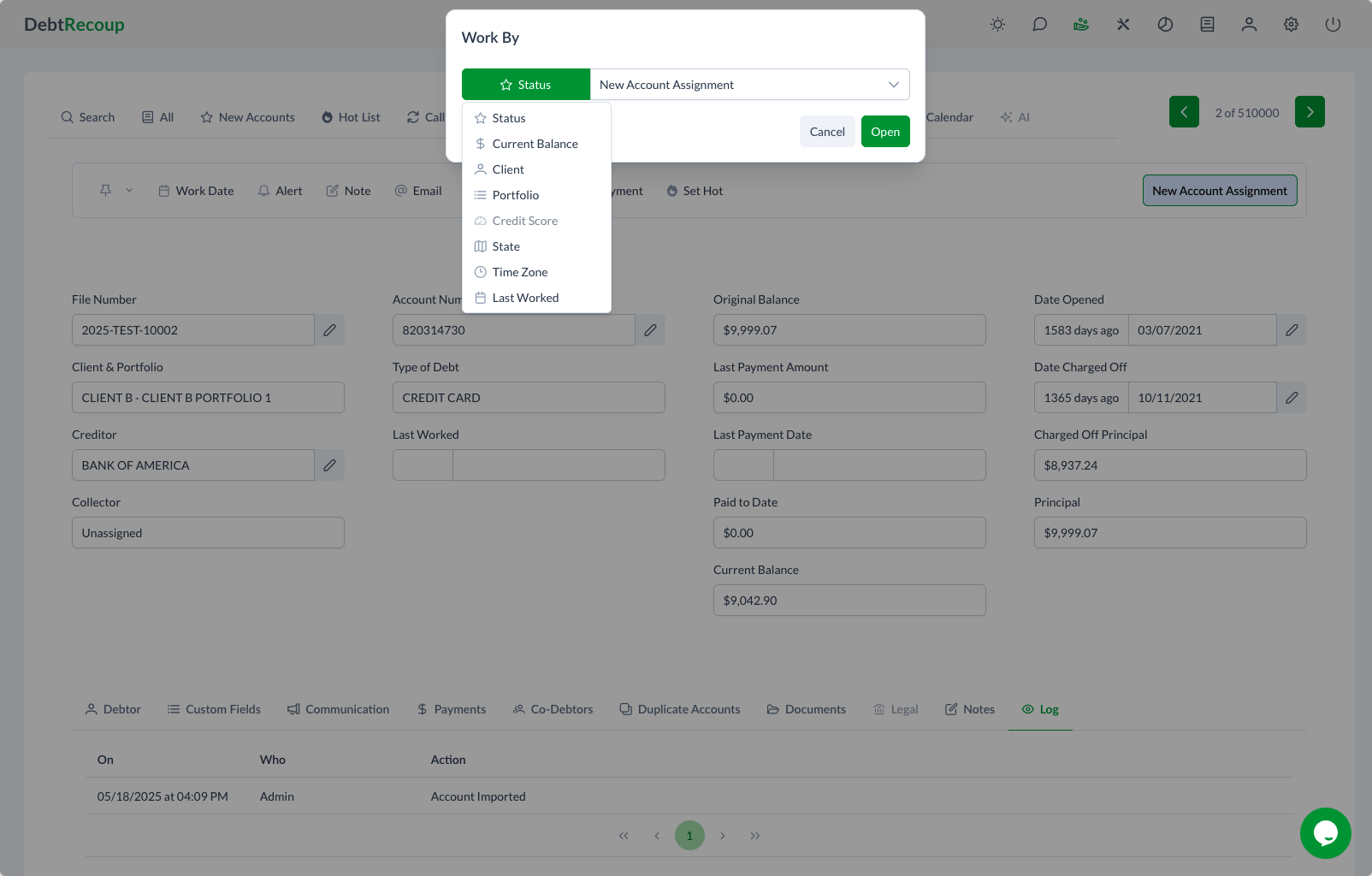
Purpose
The Work By feature:
- Organizes accounts by scheduled dates
- Ensures timely follow-up
- Manages callback commitments
- Prioritizes daily activities
Accessing Work By
Navigation
- Click the Work By tab in the top navigation
- Opens filter modal automatically
- Select date range or criteria
- View filtered results
Filter Options
The Work By modal provides multiple filter options:
- Status - Filter by account status
- Current Balance - Balance ranges
- Client - Specific clients
- Portfolio - Portfolio selection
- Credit Score - Score ranges
- State - Geographic filtering
- Time Zone - Time zone grouping
- Last Worked - Activity dates
Understanding Work Dates
What is a Work Date?
A work date indicates when an account should next be contacted or reviewed. Work dates are set:
- During previous contact
- For callback appointments
- By system rules
- Through bulk updates
Work Date Display
Accounts with work dates show:
- Scheduled date prominently
- Days until due
- Overdue indicators
- Priority markers
Using the Work By List
Daily Workflow
- Open Work By list each morning
- Filter for today's date
- Review scheduled accounts
- Work in priority order
- Update work dates after contact
Calendar Integration

The calendar view shows:
- Accounts scheduled by day
- Visual date selection
- Quick navigation between dates
- Account counts per day
Setting Work Dates
Individual Accounts
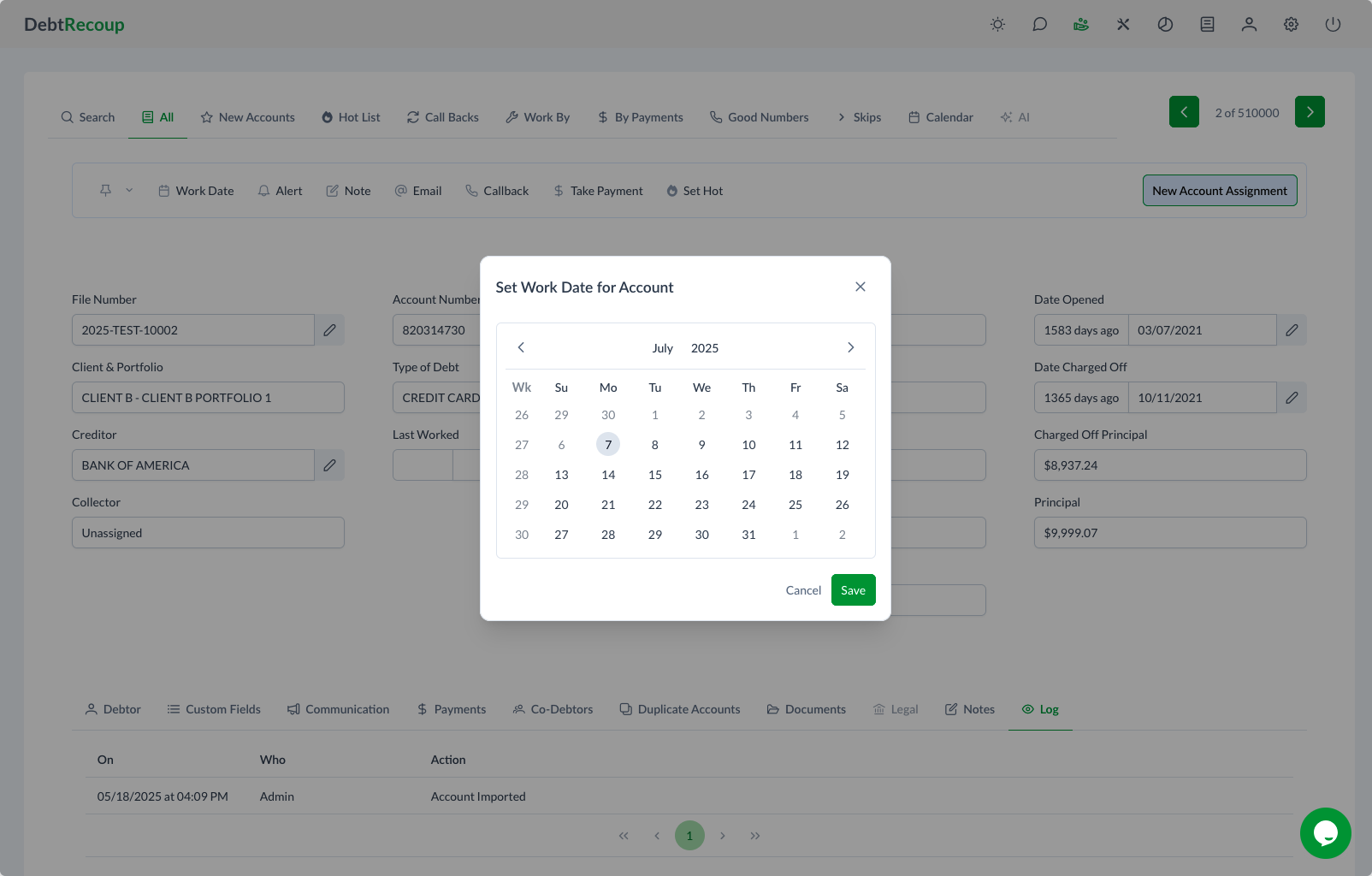
To set a work date:
- Open the account
- Click Work Date button
- Select date from calendar
- Save the date
Bulk Updates
Set work dates for multiple accounts:
- Select accounts from list
- Choose bulk action
- Set common work date
- Apply to all selected
Work Date Strategies
Common Scenarios
- Payment promises - Set for promise date
- Callbacks - Schedule for agreed time
- Follow-ups - Regular review intervals
- Skip results - When new info expected
Best Practices
- Set realistic work dates
- Honor callback commitments
- Review overdue work dates
- Update after each contact
Managing Work Dates
Overdue Accounts
Accounts past work date:
- Show in red or highlighted
- Sort to top of list
- Require immediate attention
- Track aging
Clearing Work Dates
Work dates cleared when:
- Account paid in full
- Status changed to closed
- Manually removed
- New activity overrides
Filtering and Sorting
Date Ranges
Filter work dates by:
- Today only
- This week
- Date range
- Overdue only
Additional Filters
Combine work dates with:
- Balance ranges
- Account age
- Last payment date
- Collector assignment
Performance Tracking
Metrics
Monitor work date effectiveness:
- Accounts worked on time
- Overdue percentage
- Callback success rate
- Promise kept rate
Reporting
Track work date patterns:
- Average days between contacts
- Optimal callback timing
- Work date compliance
- Team performance
Advanced Features
Recurring Work Dates
Some accounts may have:
- Weekly review cycles
- Monthly payment dates
- Quarterly check-ins
- Annual reviews
Smart Scheduling
System may suggest work dates based on:
- Payment history
- Contact patterns
- Best times to reach
- Account behavior
Team Coordination
Shared Work Dates
When multiple collectors work accounts:
- Work dates visible to all
- Prevent duplicate efforts
- Coordinate callbacks
- Share account notes
Supervisor Views
Managers can see:
- Team work date summary
- Overdue account counts
- Compliance metrics
- Workload distribution
Common Uses
Payment Plans
- Set for next payment date
- Review if payment missed
- Adjust schedule as needed
- Track payment compliance
Promise to Pay
- Schedule for promise date
- Allow processing time
- Follow up if not received
- Document attempts
Information Pending
- Waiting for documents
- Skip trace in progress
- Legal review pending
- Customer callback
Troubleshooting
Work dates not showing:
- Check filter settings
- Verify dates were saved
- Refresh the list
- Clear filters and retry
Can't set work date:
- Check account status
- Verify permissions
- Ensure account open
- Try different date
Overdue accounts missing:
- Review date filters
- Check status filters
- Include all portfolios
- Verify assignments
Tips for Success
Daily Management
- Start with overdue accounts
- Work today's dates next
- Plan tomorrow's callbacks
- Update dates immediately
Efficiency Tips
- Use calendar view
- Batch similar accounts
- Set standard intervals
- Track success patterns
Quality Focus
- Keep accurate dates
- Honor time commitments
- Document all changes
- Review effectiveness
Related Topics
- Calendar - Visual scheduling tool
- Call Backs - Callback management
- Hot List - Priority accounts
- Notes and Alerts - Documentation practices