Processing Payments
This guide explains how to record payments in DebtRecoup using the payment processing interface.
Payment Types
DebtRecoup supports two main payment types:
Single Payment
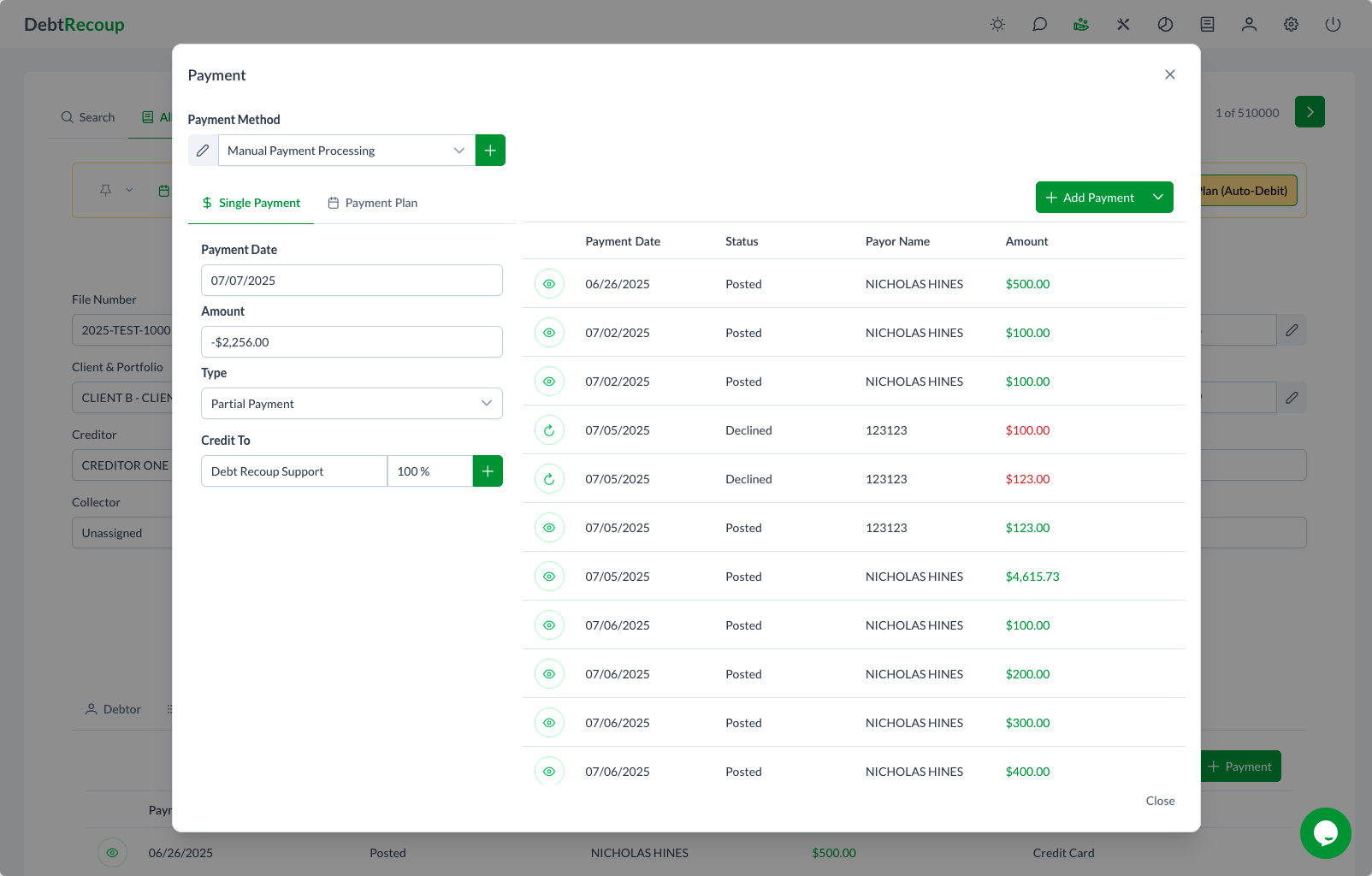
Payment Plan
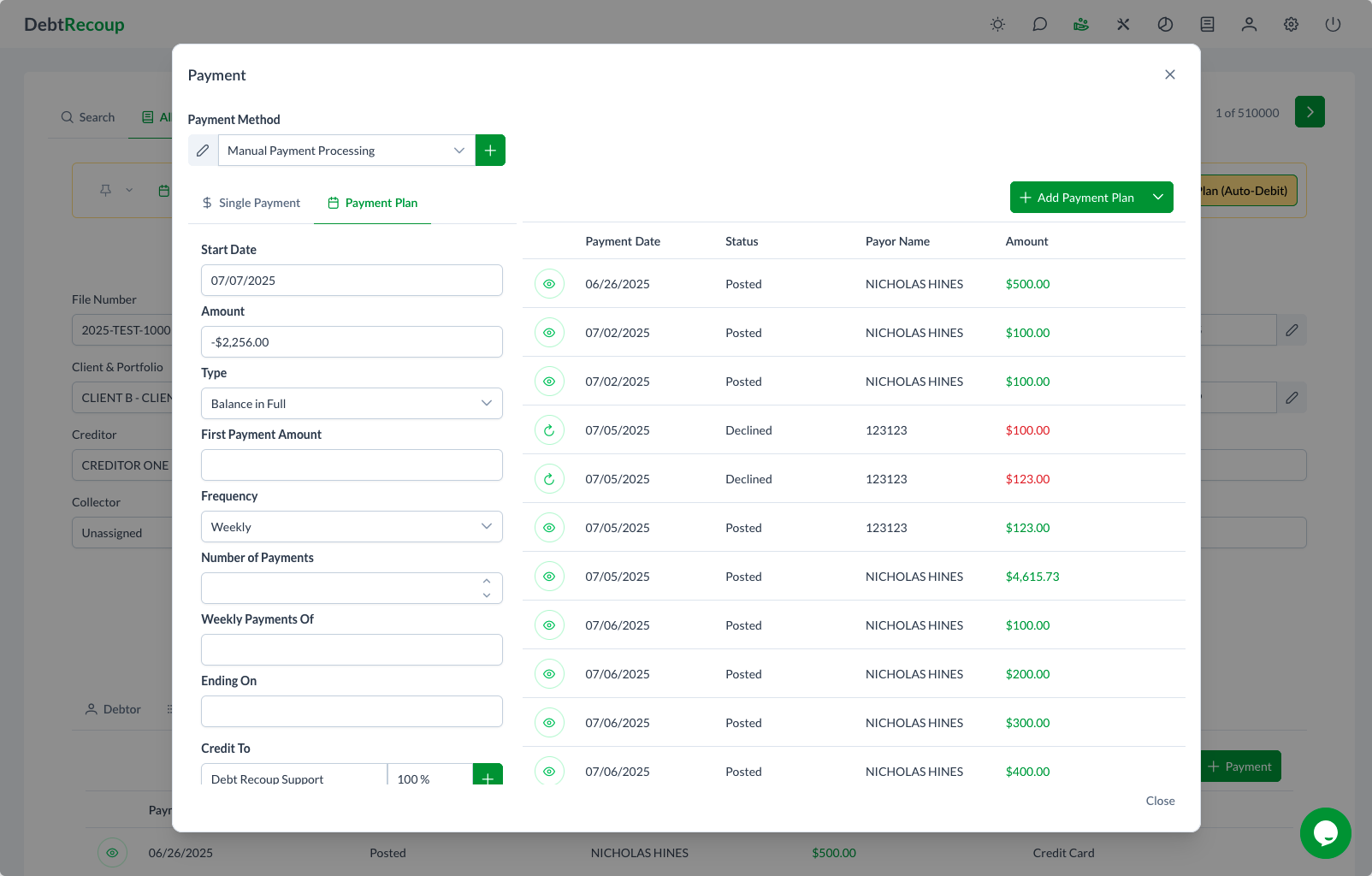
Opening the Payment Modal
- Click the Take Payment button in the action toolbar
- The Payment modal opens
- Choose between Single Payment or Payment Plan tabs
Processing a Single Payment
Required Fields
Payment Method
- Select from dropdown
- Options include Manual Payment Processing, Credit Card, ACH, etc.
Payment Date
- Defaults to today
- Click to select different date
- Use calendar picker
Amount
- Enter payment amount
- Use negative sign for refunds
- Decimal places allowed
Type
- Partial Payment
- Balance in Full
- Settlement
- Other options per configuration
Credit Distribution
The Credit To section shows:
- Where payment will be applied
- Percentage allocation
- Can be modified if permissions allow
Payment History
The right side displays:
- Previous payments
- Payment dates
- Status (Posted, Declined, etc.)
- Payor names
- Amounts
Setting Up a Payment Plan
Additional Fields for Payment Plans
Start Date
- When first payment processes
- Must be future date
- Consider processing time
First Payment Amount
- Initial payment amount
- Can differ from recurring amount
Frequency
- Weekly
- Bi-weekly
- Monthly
- Custom intervals
Number of Payments
- Total payments in plan
- Leave blank for ongoing
- System calculates end date
Weekly/Monthly Payments Of
- Regular payment amount
- Must be greater than zero
- System calculates total
Ending On
- Calculated end date
- Based on frequency and count
- Adjustable if needed
Payment Processing Steps
For Single Payments
- Open payment modal
- Select payment method
- Enter amount
- Choose payment type
- Review credit distribution
- Click Payment button
- Wait for confirmation
For Payment Plans
- Open payment modal
- Click Payment Plan tab
- Enter start date
- Set payment amounts
- Choose frequency
- Specify number of payments
- Review total calculations
- Click Add Payment Plan
Payment Statuses
After processing, payments show as:
- Posted - Successfully processed
- Pending - Awaiting processing
- Declined - Payment failed
- Reversed - Payment cancelled
Payment Methods
Manual Payment Processing
- Cash payments
- Money orders
- Manual checks
- Wire transfers
Electronic Payments
- Credit cards
- Debit cards
- ACH transfers
- Electronic checks
Viewing Payment History
In Payment Modal
- Shows recent payments
- Displays status
- Lists payor information
- Shows amounts
In Payments Tab
- Complete payment history
- Detailed transaction info
- Payment methods used
- Processing details
Common Scenarios
Partial Payment
- Select "Partial Payment" type
- Enter amount received
- System updates balance
- Records partial payment
Payment in Full
- Select "Balance in Full"
- Amount auto-populates
- Verify total correct
- Process payment
Settlement Payment
- Requires settlement agreement
- Enter agreed amount
- Select "Settlement" type
- Adds settlement notation
Error Handling
Payment Won't Process:
- Check required fields
- Verify payment method active
- Check amount format
- Review error messages
Declined Payments:
- Note shows in history
- Status marked as Declined
- Try different payment method
- Update payment information
Duplicate Payment Warning:
- System checks for duplicates
- Review recent payments
- Confirm if intentional
- Override if necessary
Payment Corrections
Reversing Payments
- Locate payment in history
- Use reversal function
- Document reason
- Creates offsetting entry
Editing Payments
- Some fields editable
- Depends on status
- May require permissions
- Audit trail maintained
Receipts and Confirmations
Payment Receipts
- Generated after processing
- Can be printed
- Emailed to debtor
- Stored in system
Confirmation Numbers
- Unique transaction ID
- Reference for disputes
- Tracking purposes
- Required for reversals
Related Topics
- Payments Tab - View payment history
- Payment Dashboard - Payment analytics
- Account Management - Payment plan statuses