Interface Overview
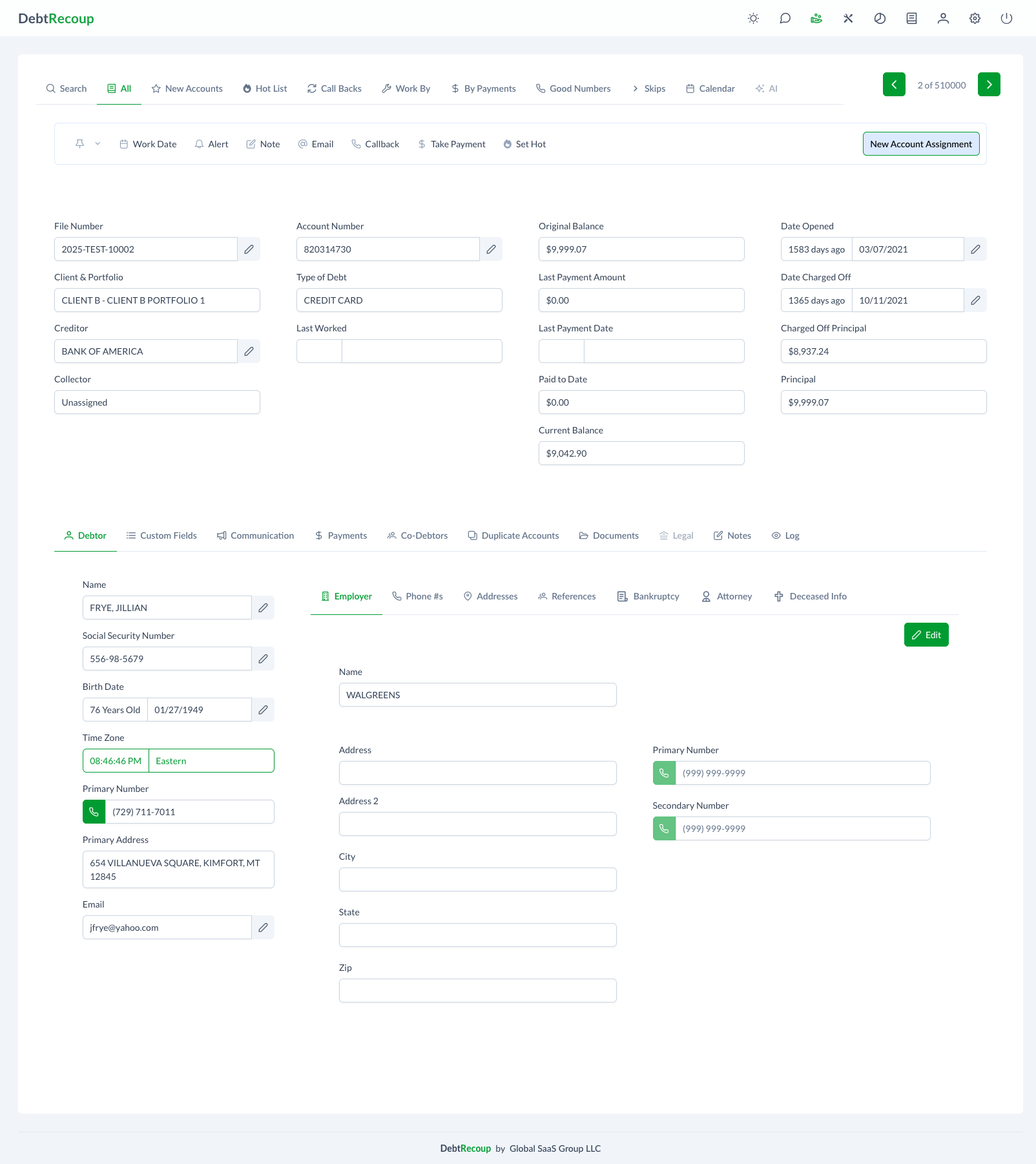
Understanding the DebtRecoup Interface
The DebtRecoup interface displays account information and provides access to various functions through different sections.
Interface Sections
1. Top Navigation Bar
The top bar contains your primary navigation and search tools:
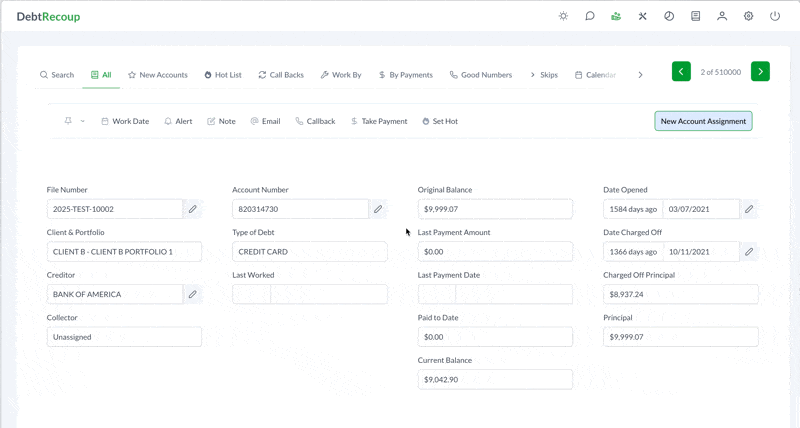
- Search Bar - Quick account lookup by name, number, or phone
- Account Filter Tabs - Different views of your account inventory:
- All - Complete list of assigned accounts
- New Accounts - Recently placed accounts
- Hot List - Priority accounts marked for immediate attention
- Call Backs - Accounts with scheduled callbacks
- Work By - Custom filtered lists
- By Payments - Accounts sorted by payment activity
- Good Numbers - Accounts with verified contact numbers
- Skips - Accounts needing skip tracing
- Calendar - Date-based view of activities
- AI - AI-powered suggestions and insights
- Account Counter - Shows your position (e.g., "2 of 510000")
- Navigation Arrows - Move between accounts quickly
2. Action Toolbar
Quick access buttons for common actions:
- Work Date - Set when to work this account next
- Alert - Create important reminders
- Note - Add collection notes
- Email - Send debtor communications
- Callback - Schedule a follow-up call
- Take Payment - Process a payment
- Set Hot - Mark as high priority
- New Account Assignment - Assign to different collector
The toolbar also displays the current account status (shown in yellow), which you can click to change.
3. Account Information Display
This section shows critical account data in four columns:
Column 1 - Identifiers
- File Number
- Client & Portfolio
- Creditor
- Collector Assignment
Column 2 - Account Details
- Account Number
- Type of Debt
- Last Worked Date/Time
Column 3 - Financial Summary
- Original Balance
- Last Payment Amount & Date
- Paid to Date
- Current Balance
Column 4 - Key Dates
- Date Opened
- Date Charged Off
- Charged Off Principal
- Principal Amount
4. Debtor Information Section
Contains two main areas:
Left Side - Core Information
- Debtor Name
- Social Security Number
- Birth Date & Age
- Time Zone
- Primary Phone Number
- Primary Address
Right Side - Additional Details
- Quick action buttons (Employer, Phone #s, Addresses, etc.)
- Additional contact fields
- Reference information
5. Account Detail Tabs
The bottom section contains tabs for different aspects of the account:
- Debtor - Complete debtor information
- Custom Fields - Organization-specific data
- Communication - Call logs, emails, and letters
- Payments - Payment history and schedules
- Co-Debtors - Additional responsible parties
- Duplicate Accounts - Related accounts
- Documents - Uploaded files and documents
- Legal - Legal proceedings and status
- Notes - Collection notes and history
- Log - Complete activity audit trail
How the Interface Works
Dynamic Content
The interface is highly dynamic:
- Clicking top navigation tabs changes which accounts you see
- Clicking bottom tabs changes the detail view for the current account
- Quick action buttons open modal windows for specific tasks
Visual Indicators
- Green phone icons - Verified good numbers
- Red phone icons - Bad or disconnected numbers
- Yellow status button - Current account status
- Edit icons - Editable fields
Information Flow
- Select accounts using top navigation
- Review account and debtor information
- Use action toolbar for immediate tasks
- Dive deeper with account detail tabs
- Document all activities
Navigation Tips
Keyboard Shortcuts
- Arrow keys - Move between accounts
- Tab - Move between fields
- Enter - Open selected item
- Escape - Close modals
Using the Interface
- Use search to find specific accounts
- Use filter tabs to view different account groups
- Click tabs to view different information
- Use action buttons to perform tasks
Common Questions
Q: Why can't I edit certain fields? A: Some fields are system-calculated or locked for data integrity. Look for the pencil icon on editable fields.
Q: What do the different account lists show? A: Each tab filters accounts differently - Call Backs shows scheduled callbacks, Hot List shows marked accounts, New Accounts shows recently added accounts.
Q: What's the difference between a Note and the Log? A: Notes are your collection activities. The Log is a complete system audit trail of all changes.
Next Steps
Now that you understand the interface layout:
- Learn Navigation Basics
- Explore Account Lists
- Try Common Workflows