Sending Emails
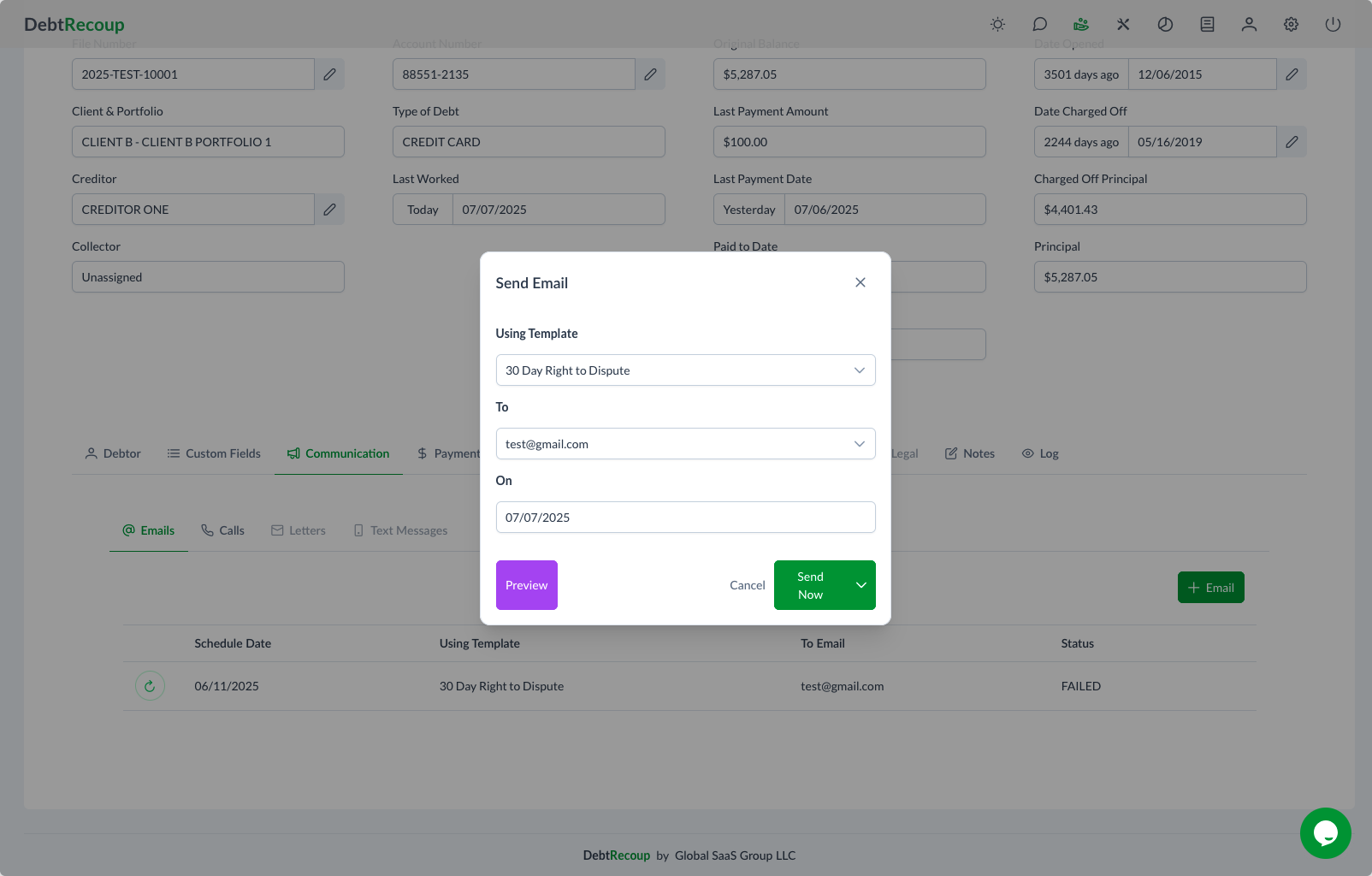
Overview
The email feature in DebtRecoup allows you to send communications using templates. Templates are pre-configured messages that can be selected from a dropdown menu.
Step-by-Step Guide
1. Open the Email Modal
Click the Email button in the action toolbar. This opens the Send Email modal.
2. Select a Template
The "Using Template" dropdown contains pre-configured email templates:
- 30 Day Right to Dispute - Initial contact letter with dispute rights
- Payment Reminder - For missed payments
- Settlement Offer - Proposing reduced payoff
- Payment Plan Confirmation - Confirming arrangement details
- Final Notice - Last attempt before further action
3. Verify Recipient
The "To" field automatically populates with the debtor's email address on file. You can:
- Edit the address if needed
- Add multiple recipients (separated by commas)
- Select from dropdown if multiple emails exist
4. Set Send Date
The "On" field defaults to today's date. You can:
- Keep immediate sending (recommended)
- Schedule for a future date
- Set recurring emails for payment reminders
5. Preview and Send
Before sending:
- Click Preview to review the full email
- Check that all information is accurate
- Verify the correct template is selected
- Click Send Now to send immediately
Email Templates
Understanding Templates
Each template includes:
- Subject Line - Pre-configured for clarity
- Body Content - Compliant messaging
- Variable Fields - Auto-populated from account data
- Required Disclosures - Legal requirements
Template Variables
Common variables that auto-populate:
{DEBTOR_NAME}- Full name{ACCOUNT_NUMBER}- Account reference{CURRENT_BALANCE}- Amount owed{CREDITOR_NAME}- Original creditor{DUE_DATE}- Payment deadline
Tracking Emails
In Communication Tab
After sending, the email appears in the Communication tab showing:
- Send date and time
- Template used
- Recipient address
- Delivery status
Email Statuses
- Sent - Successfully transmitted
- Delivered - Confirmed receipt
- Opened - Debtor viewed email
- Bounced - Invalid address
- Failed - Technical error
Email Responses
Debtor replies appear in the Communication tab where they can be viewed and managed.
Troubleshooting
Email won't send:
- Check internet connection
- Verify email address format
- Try clearing browser cache
- Contact support if persistent
Template not available:
- May be restricted by client
- Check account status
- Ask supervisor for access
Bounce notifications:
- Mark email as bad
- Try skip tracing for new email
- Document in notes
- Use alternative contact methods
Related Topics
- Communication Tab - View all emails
- Call Backs - Follow up on emails
- Notes and Alerts - Document email activity